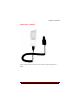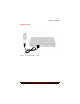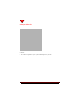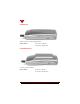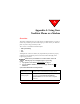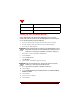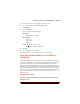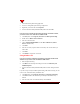User's Guide
Table Of Contents
- About This Manual
- Document Number
- Copyrights and Trademarks
- Getting Technical Support
- FCC & Industry Canada Regulatory Compliance
- Table of Contents
- Preface
- Daily Applications of Your NeoPoint 1600
- Overview of This Manual
- Dual-Mode
- About CDMA...
- Safety
- Did You Know...
- Chapter 1: Getting Started
- Overview
- Battery Installation and Charging
- NeoPoint Phone Description
- Basic NeoPoint Operation
- Chapter 2: NeoPoint Menu Applications
- Overview
- Menu Screen
- Inbox
- Call History
- Contacts
- Schedule
- To Do
- MiniBrowser
- Sync
- Preferences
- More...
- Chapter 3: Syncing Your NeoPoint Phone
- Overview
- Syncing the Phone with Your PC
- Chapter 4: Using Your NeoPoint Phone
- Overview
- Making a Call...
- Answering a Call
- Ending a Call
- Redialing
- Making a Three-Way Call
- Call Waiting
- Disabling Call Waiting
- Using Quick Mode
- Using Inbox
- Using Call History
- Using Contacts
- Using Schedule
- Using To Do
- Using MiniBrowser
- Using Sync
- Using Preferences
- Changing the Ringer Type
- Changing the Volume Levels/Setting Phone to Vibrate Mode
- Key Beep
- Setting the Alerts
- Deleting Your Phone Number from the Main Screen
- Changing the Time Format
- Controlling the Next Event Display from the Main Screen
- Changing Backlight Settings
- Changing the Display Contrast
- Changing Night Light Settings
- Changing the Menu Screen to Display List or Icons
- Setting Security Options
- Enabling/Disabling Active Flip
- Enabling/Disabling Anykey Answer
- Auto Redialing
- Setting Sync to Manual or Automatic
- Enabling/Disabling Screen Save
- Activating/Deactivating Auto Answer
- Wakeup Alarm
- Net Guard
- Prepend
- Changing the Banner
- Using More...
- Chapter 5: NeoPoint Care and Troubleshooting
- Overview
- NeoPoint Care
- Cleaning Instructions
- Basic Troubleshooting Techniques
- Chapter 6: Accessories
- List of NeoPoint Accessories
- Appendix A: Using Your NeoPoint Phone as a Modem
- Overview
- Setting Up Your NeoPoint Modem
- Using Your NeoPoint Phone to Access Dial-up Networking
- Using Your NeoPoint to Receive/Send a Fax
- Using Your NeoPoint to Receive/Send a Data File
- AT Commands
- Appendix B: Using the MiniBrowser
- Overview
- How the MiniBrowser System Works
- Accessing the MiniBrowser
- Web Sites
- Using Bookmarks
- Index
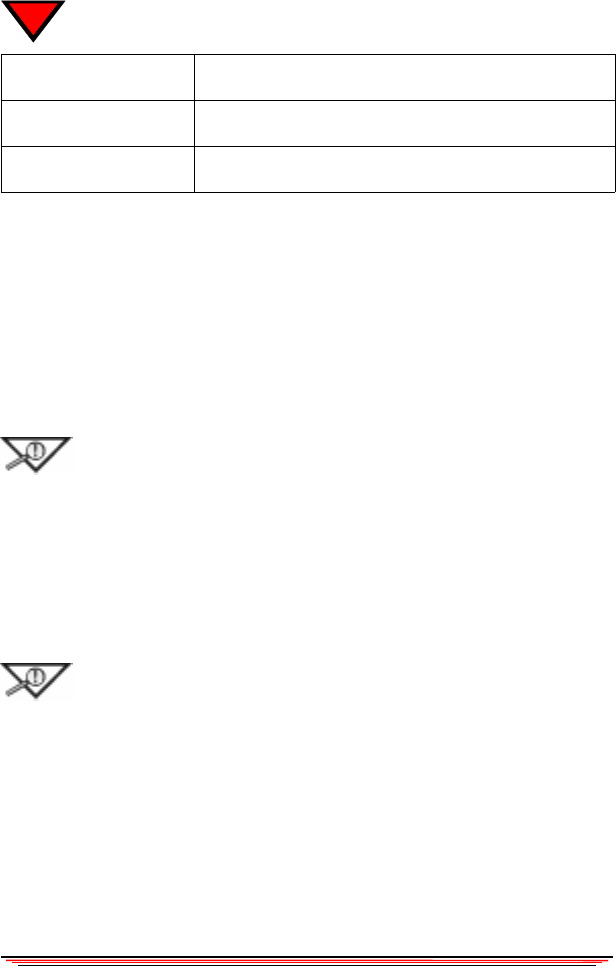
94 NeoPoint 1600 User’s Guide
A
Setting Up Your NeoPoint Modem
If your NeoPoint phone has already been configured for use as a wireless
modem, skip to the next section. If your NeoPoint phone has not been setup for
use as a wireless modem, perform the following:
1. Insert your SoftSync cable serial port connector into your PC serial port.
2. Insert the SoftSync cable phone connector into your NeoPoint phone.
3. Power ON your NeoPoint phone.
NOTE: Ensure that the Sync option on your NeoPoint phone is set to
Manual (not Automatic). For more information on setting your Sync
option refer to “Setting Sync to Manual or Automatic” on page 71.
4. From your PC, click on the Windows S
TART button.
5. Select S
ETTINGS.
6. Open C
ONTROL PANEL.
7. Open M
ODEMS.
8. Click on A
DD... from Modems Properties window.
NOTE:For Windows 95 users, the next step requires you specify
modem type - select Other (not PCMCIA card).
9. Select “Don't detect my modem; I will select it from a list.”
10. Click on N
EXT.
11. Select Standard Modem Types for Manufacturers and Standard 19200 bps
Modem for Models.
12. Click on N
EXT.
13. Select the correct COM port.
14. Click on N
EXT.
IBM-compatible PC
486-class or faster
NeoPoint Hardware NeoPoint Phone & SoftSync Cable
Windows NT, 95, or 98 Windows 98 is recommended for best performance