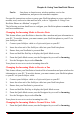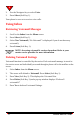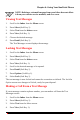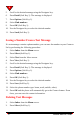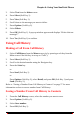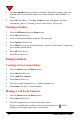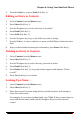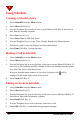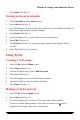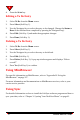User Manual
Chapter 4: Using Your NeoPoint Phone
NeoPoint 1600 User’s Guide 53
Fax In Sets phone to function as a wireless modem, receive fax
transmission, and pass to the attached computer.
For specific instructions on how to setup your NeoPoint phone to act as a wireless
modem, send, and receive data and fax calls, refer to “Appendix A: Using Your
NeoPoint Phone as a Modem” on page 97.
The following sections detail how to configure your NeoPoint phone to receive data
and fax transmissions.
Changing the Incoming Mode to Receive Data
This feature allows your NeoPoint to function like a modem and pass information to
your PC. To use this feature, you must connect your NeoPoint phone to your PC via
your SoftSync cable.
1. Connect your SoftSync cable to a 9-pin serial port on your PC.
2. Insert the other end of the SoftSync cable into your NeoPoint phone.
3. Ensure that your NeoPoint is powered On.
4. Press and hold the End key to display the Quick Mode screen.
5. From the Quick Mode screen, use the Navigator key to scroll to Incoming.
6. Use the Navigator key to select Data In.
Your phone is now set to receive incoming data calls.
Changing the Incoming Mode to Receive a Fax
This feature allows your NeoPoint to function like a fax modem and pass wireless fax
information to your PC. To use this feature, you must connect your NeoPoint phone
to your PC via your SoftSync cable.
1. Connect your SoftSync cable to a 9-pin serial port on your PC.
2. Insert the other end of the SoftSync cable into your NeoPoint phone.
3. Ensure that your NeoPoint is powered on.
4. Press and hold the End key to display the Quick Mode screen.
5. From the Quick Mode screen, use the Navigator key to scroll to Incoming.
6. Use the Navigator key to select Fax In.
Your phone is now set to receive incoming fax calls.
Changing the Incoming Mode to Normal Voice Calls
1. From the Quick Mode screen, use the Navigator key to scroll to Incoming.