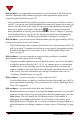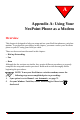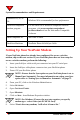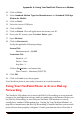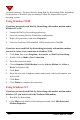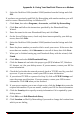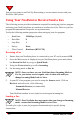User Manual
Appendix A: Using Your NeoPoint Phone as a Modem
NeoPoint 1600 User’s Guide 101
3. Select the NeoPoint 1600 (standard 19200) modem from the listings and click
OK.
If you have not previously used Dial-Up Networking with another modem, you will
need to create a Phonebook Entry in Windows NT.
1. Click Start, then select Programs, Accessories, and Dial-Up Networking.
2. Click New and follow the instructions provided by the Phonebook Entry
Wizard.
3. Enter the name for the new Phonebook Entry and click Next.
4. On the Server Dialog screen, check only those items required by your dial-up
server, then click Next.
5. Select the NeoPoint 1600 (standard 19200) modem from the listings and click
Next.
6. Enter the phone number you need to dial to reach your server. If the server has
more than one number, click Alternates to enter all of them, then click Next.
7. When you’ve finished setting up your Phonebook Entry with the wizard, click
Finish.
8. Click More and select Edit Phonebook Entry.
9. Click the Server tab and select the proper type (PPP, Windows NT, Windows
95, Internet, etc.) for your dial-up server. If you are unsure, contact your ISP for
more information.
10. Check the box beside the network protocol (such as TCP/IP) used by your dial-
up server. If you are unsure, contact your ISP for more information.
11. If you selected TCP/IP as a protocol in Step 10, click on TCP/IP Settings and
enter the proper specifications. If you are unsure, contact your ISP for more
information. Click OK when you are finished.
12. If your server requires you to run a login script, click the Script tab to enter the
required information. If you are unsure, contact your ISP for more information.
13. Click the Security tab to specify security information if it is required by your
dial-up server.
14. Click OK to exit Edit Phonebook Entry.
15. Click Location on Dial-Up Networking if you need to change the location from
which you are dialing.