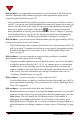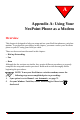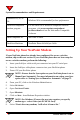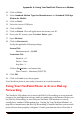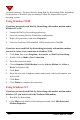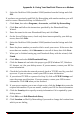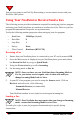User Manual
94 NeoPoint 1600 User’s Guide
7
Did you know... you can update information in your NeoPoint or MS-Outlook (or
another compatible PIM) without retyping the same information again just by
connecting your NeoPoint to your PC?
Once you have installed the SoftSync program, connected your SoftSync cable to
your PC, you can set your NeoPoint phone to automatically update every time you
connect your NeoPoint to the cable. If you are entering information into your PC
and want to update your phone, click on the icon to transfer the data. For
more information on syncing your NeoPoint phone, refer to “Chapter 3: Syncing
Your NeoPoint Phone” on page 41. For setting your NeoPoint to automatically
sync your data, refer to “Setting Sync to Manual or Automatic” on page 71.
Did you know... you can extend your NeoPoint battery life by approximately 20% by
setting and using the Screen Save feature?
- The NeoPoint phone has a feature called Screen Save. Once activated, the LCD
will “go to sleep” 5 minutes after the last key was pressed, saving battery usage.
For more information on Screen Save, refer to “Enabling/Disabling Screen
Save” on page 72.
Did you know... you can set an alarm ringer to alert you before a scheduled
appointment or wake you up while traveling?
- Using the Schedule application of your NeoPoint phone, you can set the phone
to sound an alarm and notify you 5, 10, 15, etc. minutes prior to your meeting.
In addition, if you are traveling, you can use this application to schedule an
alarm to sound at a specified time in the morning (by scheduling an event) and
wake you up. For more information on creating a scheduled event, refer to
“Creating a Schedule Entry” on page 60.
Did you know... you can easily place a 3-way conference call?
- Your NeoPoint phone is capable of conferencing two other people on a call. For
more information on making a 3-way conference call, refer to “Making a Three-
Way Call” on page 49.
Did you know... you can easily redial with your NeoPoint?
- Redialing someone is as simple as pressing the SEND button twice. If you called
someone and their line is busy and you want to dial the number again, press the
SEND button. This will display the Call History screen. If the number is
highlighted, press SEND again and the call will initiate. If the number is not
highlighted, use the Navigator key to scroll to the number and press SEND. For
more information on redialing a number or contact, refer to “Redialing” on page
49.