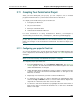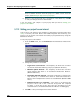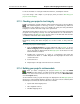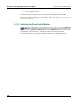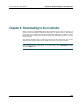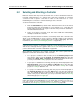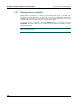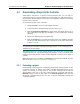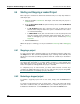Instruction Manual
Pointe Controller User Guide Chapter 6: Downloading to the Controller
187
6.3 Downloading a Project to the Controller
After PCM is attached to a specific Pointe Controller unit, you can select a
compiled project from your PointeControl working directory and download it to
the controller. Downloading a new project will completely overwrite any existing
project on the controller.
To download a project to the controller:
1. Verify that PCM is attached to the target controller.
2. If the controller is already running a project, then stop it.
3. Click the Project to (re)load drop-down menu. The menu will list all of
the compiled projects that are available in your PointeControl working
directory.
4. Select your desired project from the menu.
5. Click the Load button to begin the download process. PCM will prepare
the project and download it to the controller. You can watch the process
in the Console tab.
NOTE: You cannot download the same revision of a project that is already loaded.
You must download either a different (newer) revision of the loaded project or
different project altogether.
The download process can take several minutes, since it involves converting the
compiled project into a program image and writing it to the controller’s flash
memory. The actual amount of time it takes depends on the processor speed of
your PC.
When the load process is finished, the Start button will become enabled. You can
then proceed to Starting and stopping a loaded project.
6.3.1 Unloading a project
Downloading a new project will completely overwrite any existing project on the
controller. However, in certain cases (such as sending the hardware back to the
vendor for service), you may want to unload the existing project without
downloading a new one. To do this, simply attach the controller and click the
Unload button located to the right of the Current project field. This will
download a blank (null) project onto the controller, effectively erasing the
controller’s memory.