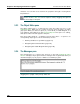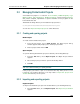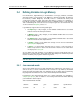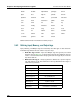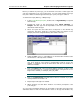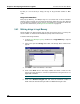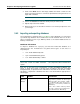Instruction Manual
Chapter 5: Developing Controller Programs Pointe Controller User Guide
110
structure. You can then access each block's properties through a floating Block
Properties box.
NOTE: You can hide/show this pane by clicking the Project Workspace
button in the toolbar. You can also adjust its size by dragging the right and
bottom edges of the pane.
5.2.3 The Object Editor pane
The object editor pane is a multi-function area that takes up most of the
framework editor. When you do not have any objects open, the pane is an empty
grey space. When you select an object (i.e., a Flow Chart, a Ladder Diagram, or a
Logic Memory data table) from the project workspace and open it for editing,
that object’s editor window appears in the pane.
Each object editor window — including its layout and toolbar — is specific to its
corresponding object type. For more information, see also:
Defining variables in Logic Memory [page 113]
Navigating the Flow Chart editor [page 132]
Navigating the Ladder Diagram editor [page 163]
5.2.4 The Messages pane
The message pane is located at the bottom of the main framework editor
window. It displays the progress and error messages that are generated when you
check the integrity of your project or build it as a runtime program.
NOTE: You can adjust the size of the pane — or even hide it completely — by
dragging the top edge of the pane up and down.