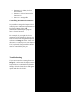User Manual
- Try a different USB cable (start with the included cable if you are not already using it)
- Connect the LX+ using a powered USB hub. Do not use a passive USB hub (a hub which does
not have it's own power supply) or a hub which is built into a display.
- Start the LX+ in low power mode. You can either, hold the 'Loop' and 'Record' buttons while
turning the unit on (this is temporary, low power mode will be deactivated the next time you turn
the LX+ off and on again) or by following these steps:
1. Hold Shift and press Patch> (Setup). The display will say 'S.E.t.'
2. Press key G#2 (labeled 'Low Pwr Mode'). The display will say 'O.F.F.'
3. Press key C3 (labeled '-'). The display will say '.O.n.' and the LEDs for the pads will turn
off
4. Hold Shift and press Patch> (Setup) to exit Setup mode.
If some functions of your controller are working correctly but others are not, please refer to the
DAW specific Setup and Troubleshooting guides on this page:
Impact Setup and Troubleshooting
If you find that the LX+ has become unresponsive, check if the display will update when you
move a control (knobs, faders, Pitch/Mod Wheel). Also try tapping a pad and check if the Pad
LED changes color when pressed.
If the display doesn't update to show the current value for the control you moved or if the pad
LEDs don't change color as you tap them, please contact our support staff.