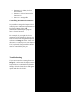User Manual
Pro Tools Setup and Troubleshooting: Impact LX+
Pro Tools Setup for Impact LX+
First you will need to set the Impact
LX+ keyboard to USB Port Setup
Mode 3
1. Hold 'Shift/Mute' and press the
'Patch>' button (Setup). The
display will say 'S.E.t.'
2. Press key A2 (13th white key
from the left on LX25/49/61+,
22nd white key on LX88+). The
display will say '0.0.0.' or
'0.0.2.'
3. If you are using an LX25+,
press key C3 (labeled 'Enter).
Skip this setp if you are using a
different LX+ controller.
4. Press key C3 on LX+ (labeled
with a '-') (C1 on the LX25+)
until the display says '0.0.3.'
5. Hold 'Shift/Mute' and press the
'Patch>' button (Setup) to exit
Setup Mode
Now it's time to launch Pro Tools.
With Pro Tools open go to the 'Setup'
menu and select 'Peripherals', as shown
in Image 1.
In the Peripherals menu, go to the
'MIDI Controllers' tab, then configure
following settings:
Type = 'M-Audio Keyboard'
Receive From = 'Impact LX+
MIDI 2' in OSX, 'MIDIIN2
(IMPACT LX+) [Emulated]' in
Windows
Send To = 'Impact LX+ MIDI
1' in OSX, 'IMPACT LX+
Image 1: Setup Menu in Pro Tools
Image 2: Impact LX+ MIDI ports should be configured
as per the above in Windows
Image 3: Impact MIDI ports should be configured
as per the above in OS X