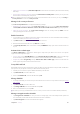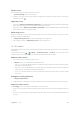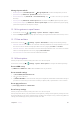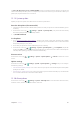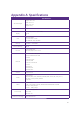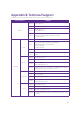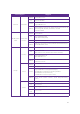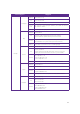User Guide
69Chapter 15 . Settings
Tap Erase all data (factory reset) > RESET PHONE to restore your phone to factory settings. Your phone will
restart automatically when the process is complete. If you have set a screen lock, you will need to confirm your
pattern, PIN, or password first so as to continue.
15. 19 System update
Update your phone’s system to the latest version to enhance performance.
Over-the-Air updates (Recommended)
1. Connect the mobile network or WLAN network, and ensure that your phone has at least 30% battery power
remaining.
2.
On the Home screen, tap
> Settings > System > System update, your phone will automatically
download update packages over WLAN by default.
3. Tap DOWNL
OAD NOW.
Local updates
1. Go to http://www.neffos.com/en/support and find your phone model; then download the updates
package under F
irmware to your phone. You can also go to your nearest Neffos service center to download
the updates package to your phone.
2.
Ensure that your phone has at least 30% battery porwer remaining.
3.
On the Home screen, tap
> Settings > System > System update > > Local updates, tap the file
and then tap OK to confirm update. During the update process, please do not turn off or restart the phone
manually. After updating, your phone will restart automatically.
Current version
On the Home screen, tap > Settings > System > System update > > Current to obtain the current
version.
Update settings
On the Home screen, tap > Settings > System > System update > > Settings and you can configure
the following settings:
•
Auto download update packages: Turn on the switch and your phone will automatically download update
packages over WLAN.
•
Download over mobile network: Turn on the switch and your phone will automatically carry out downloads
over a mobile network when disconnected from WLAN.
15. 20 About phone
On the Home screen, tap > Settings > System > About phone to view information about the status,
Android
TM
version, model number, build number and more.