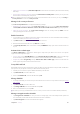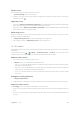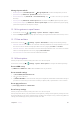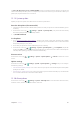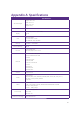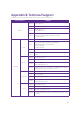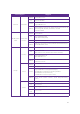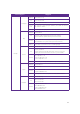User Guide
67Chapter 15 . Settings
15. 14 Accounts
When you use your phone for the first time, you can set up a connection with your existing account or create
a new account.
On the Home screen, tap
> Settings > Users & accounts to configure the following settings:
Add an account
1. Tap Add account.
2. Select an account type, and then follow the onscreen instructions to enter your account information.
Delete an account
Tap the account that you want to delete, and tap REMOVE ACCOUNT.
Synchronize accounts
Enable the sync feature to keep all of your phone’s data up-to-date and prevent data loss. You can sync emails,
contacts, and other data from your old phone or computer. The type of data that can be synced depends on
the account type. Some apps may not support syncing for all data types.
Synchronize accounts according to your needs:
•
Auto sync data of all accounts: Switch on Automatically sync data to let apps refresh data automatically.
Then any changes you make to your accounts on the web will be automatically copied to your phone.
Some accounts may also automatically copy any changes you make on the phone to the web. A Google
account works this way.
•
Auto sync data of certain accounts: Select the account you want to synchronize and tap Account sync.
Turn on the switches of apps you want to sync, and tap
> Sync now.
Emergency information
Adding medical information and emergency contacts can help first responders in an emergency. Anyone can
read this information from your Lock screen, and dial your contacts by tapping their names, without unlocking
your phone.
•
Medical information: Tap Emergency information > Edit information to customize your medical
information.
•
Emergency contacts: Tap Emergency information > Add contact to customize your emergency contacts.
15. 15 Languages and input
On the Home screen, tap > Settings > System > Languages & input to manage your phone’s
language and input settings.
Change the system language
1. Tap Languages > Add a language and select the language you need.
2. Drag
of the language you want to the top of the list, and then the system language will change as you
need.
Remove the system language
1. Tap Languages > > Remove.
2. Check the language you don’t want and tap
. If the selected language you remove is your device’s
current system language, text will be displayed in second language on the language list.