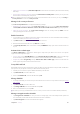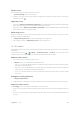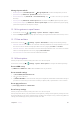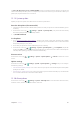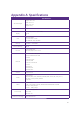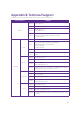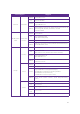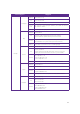User Guide
65Chapter 15 . Settings
• Adjust screen lock interval: Tap Automatically lock and select a time to make the phone lock automatically
after sleep.
•
Power button instantly locks phone: Switch on Power button instantly locks and then you can press the
Power button to instantly locks your phone.
Note: To display characters and pattern when entering password and PIN on the Lock screen, you can go to Settings >
Security & location and switch on Show passwords.
Manage Lock screen preferences
Tap Lock screen preferences to configure the following settings:
•
Notifications on the Lock screen: Tap On the lock screen and you can choose Show all notification
content, Hide sensitive notification content or Don’t show notifications at all for apps in your phone.
•
Add Lock screen messages: Tap Lock screen message, enter the message and tap SAVE. Then the
message will appear on the Lock screen.
Enable Smart lock
1. To use Smart Lock, set a pattern, password or PIN as screen lock first. For more information about setting a
screen lock method, see
Add screen lock method.
2. Tap Smart Lock and enter the screenlock method you have set.
3. Read the introduction of Smart Lock. Tap GOT IT to continue.
4. Tap On-body detection, turn on the switch and tap CONTINUE to keep your device unlocked when it is
on you.
Activate device admin apps
Tap Device admin apps to activate the admin apps to help make your device more secure. Your phone
supports the following admin apps:
•
Find my device: Check Find My Device and tap Activate this device admin app to allow the admin app
to erase all data, change the screen lock, lock the screen and disable some screen lock features.
•
Google Play: Check Google Play and tap Activate this device admin app, and then it will allow the
admin app to set password rules and lock the screen.
Set up SIM card lock
Enable SIM card lock to prevent others from using your SIM card. You will need to enter your SIM card PIN each
time you turn on your phone or insert your SIM card into another phone.
1. Contact your local carrier to get the default SIM PIN for your SIM card.
2. Tap SIM card lock, and select a SIM card.
3. Swich on Lock SIM card, enter the SIM PIN and tap OK.
Change SIM PIN
1. To change a SIM PIN, you need to set up a SIM card lock first. For how to set up a SIM card lock, see Set up
SIM card lock
.
2. Tap SIM card lock, and select a SIM card.
3. Tap Change SIM PIN, enter the old SIM PIN and tap OK.
4. Enter a new SIM PIN twice, and tap OK.
Note: When you change you SIM PIN for the first time, contact your local carrier for the default SIM PIN (old SIM PIN).
Manage encryption and credentials
• Tap Encryption & credentials to view your device’s storage type, view and modify trusted system and
user credentials, install certificates from SD card and remove certificates.
• Tap Tursted agents to activate or deactivate trust agents.