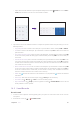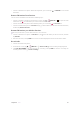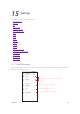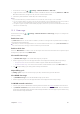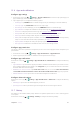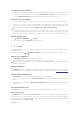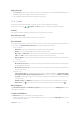User Guide
63Chapter 15 . Settings
Adjust font size
1. Tap Font size, and then tap or drag the slider to set a desired font size (small/default/large/largest). A
thumbnail preview will display on the screen for your reference.
2. After setting the font size, tap the Back button to save and exit.
15. 9 Sound
Change the volume, vibration effects, ringtones and other sounds settings for your device.
On the Home screen, tap
> Settings > Sound, and you can configure the following settings:
Volume
Tap or drag the slider to adjust the media volume, alarm volume or ring volume.
Also vibrate for calls
Turn on the switch to make the phone vibrate for incoming calls.
Do not disturb
Do not disturb mode allows you to work or relax in peace. Your device will only notify you about important calls
or messages. Tap Do Not Disturb preferences to configure the following settings:
•
Priority only allows
• Reminders: Turn on the switch to allow reminders in Do not disturb mode.
• Events: Turn on the switch to allow events in Do not disturb mode.
• Messages: Tap Messages to set the contact range from whom you want to receive messages.
• Calls: Tap Calls to set the contact range from whom you want to receive calls.
• Repeat callers: Turn on the switch to allow the call from the same person who calls second time within
15 minutes.
•
Block visual disturbances
• Block when screen is on: Turn on the switch to prevent notifications silenced by Do not disturb mode
from popping on the screen.
• Block when screen is off: Turn on the switch to prevent notifications silenced by Do not disturb from
turning on the screen.
•
Automatic rules
• Set automatic rules: Tap a rule and toggle the switch to enable or disable it. Tap Rule name, Days,
Start time, End time, Do Not Disturb preferences to set the rule. Switch on Alarm can override
end time and the alarm ringtones may stop Do not disturb mode before the end time you set for
automatic rules.
• Add more rules: Tap Add more and follow the onscreen instructions to complete the rule settings.
• Delete rules: Tap
next to the rule which you want to remove, or tap the rule and then tap .
Phone ringtone
Tap Sim1 Phone ringtone or Sim2 Phone ringtone, select one from the list, or tap Add ringtone to select
a desired phone ringtone.
Sounds and vibrations
Tap Advanced, and you can configure the following settings:
• Default notification sound: Set a default notification ringtone, or you can tap Add ringtone to select a
desired notification ringtone.