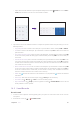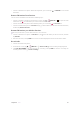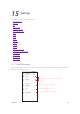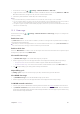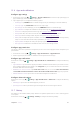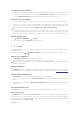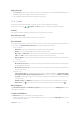User Guide
62Chapter 15 . Settings
View battery usage statistics
1. View the remaining capacity of battery and the power usage of screen and apps. You can tap the percentage
to find advanced battery usage. You can also tap
> Show full device usage to view more battery usage.
2. Switch on Battery Percentage and the battery percentage will display in the status bar.
Reduce power consumption
• Standby intelligent power saving: Turn on the switch to save your phone power when in standby mode.
• Battery saver: Turn on the switch to enable Battery saver mode. After enabled, the status bar and the
navigation bar will turn red. You can also choose to turn on Battery saver mode automatically when your
phone is at 5% or 15% battery by tapping Battery saver > Turn on automatically.
Note:
1. To help improve battery life, battery saver reduces your device’s performance and limits vibration, location services and
most background data. Emails, messages and other apps that rely on syncing may not update unless you open them.
2. Battery turns off automatically when your device is charging, and needs to be turned on manually when unpluged.
Battery optimization
1. Tap > Battery optimization > > All apps.
2. Tap an app and choose Optimize for better battery life.
15. 8 Display
Configure the display settings to personalize your phone. For example, you can change the wallpaper, font size,
and screen-off time.
On the Home screen, tap
> Settings > Display, and you can configure the following options:
Adjust screen brightness
1. Tap Brightness level, a slider will display on the screen.
2. Drag the slider left or right to adjust the screen brightness to suit your needs.
Note: To adjust the screen brightness quickly, you can swipe down twice from the status bar, and adjust the slider on the
Quick Settings Panel directly.
Change wallpapers
Tap Wallpaper, choose a wallpaper from Photos, Themes, or Wallpapers, and then follow the onscreen
instructions to change the wallpaper. For information about changing wallpapers, see
Change the wallpaper.
Enable/disable LED indicator
Tap Led indicator to enable or disable charging and notification LED indicators.
•
Charge LED indicator: Turn on the Charge led indicator to display LED indicator when charging your
phone.
•
Notication LED indicator: Turn on Notication led indicator and the LED indicator blinks when receiving
notifications.
Automatically lock screen
Tap Sleep and select a time to make the phone lock automatically after a certain time of inacticity.
Auto-rotate screen
Tap Advanced and switch on Auto-rotate screen, and your screen’s orientation will switch automatically
depending on how you hold your phone when performing certain operations, such as browsing a web page
or viewing a picture. To quickly enable auto-rotate screen, you can swipe down from the status bar to open the
Quick Settings Panel and tap Auto-rotate.