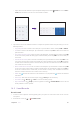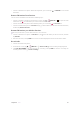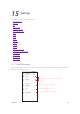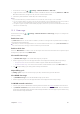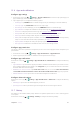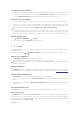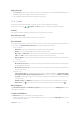User Guide
61Chapter 15 . Settings
15. 6 Apps and notifications
Configure app settings
1. On the Home screen, tap > Settings > Apps & notifications and view recently opened apps, all
apps, installed apps, and disabled apps in your phone.
2. Tap an app and you can configure the following options:
•
Disable apps: Tap DISABLE button to disable an app (Some pre-installed apps cannot be disabled).
•
Force stop apps: Tap FORCE STOP button to force stop an app.
•
Uninstall apps: For an installed app, you can tap UNINSTALL button to uninstall the app.
•
App notifications: Configure the notification settings for the app. See Configure app notifications.
•
Permissions: Configure permissions for the app. See Configure app permissions.
• Storage: Clear data, clear cache and view the status about the used space of your phone.
•
Data usage: View and configure data usage for the app. See View mobile data usage.
• Battery: View and adjust the power use details. You can tap Battery optimization to manage battery
usage. For more information about battery optimization, see
Battery optimization.
•
Open by default: Configure the settings for opening supported links in the app.
•
View app verison: Slide down to the bottom of the screen to view the app version.
Configure app permissions
Your phone comes with a permission manager that you can use to restrict app permissions and protect your
personal data.
1. On the Home screen, tap
> Settings > Apps & notifications > App Permissions.
2. Select an app and you can enable or disable the relevant permissions for the app.
Configure app notifications
On the Home screen, tap > Settings > Apps & notifications > Notifications to configure the following
settings:
•
App notifications: Tap and select an app to personalize its notification mode based on your needs. For some
apps, multiple notifications types display in the Categories list, you can select one and turn on the switch
to enable notifications for the category.
•
Notifications on the Lock screen: Tap On the lock screen and you can choose Show all notification
content, Hide sensitive notification content or Don’t show notifications at all for apps in your phone.
•
Default notification sound: Tap to choose or add a desired ringtone for notifications.
Configure advanced settings
On the Home screen, tap > Settings > Apps & notifications > Advanced to configure the following
options:
•
Default apps: Tap to choose the default apps for your device.
•
Special app access: Select a permission type and configure the access for the apps as desired.
15. 7 Battery
Use Battery to view detailed battery usage statistics and optimize performance as well as reducing power
consumption.
On the Home screen, tap
> Settings > Battery to configure the following settings: