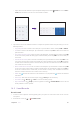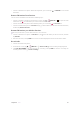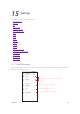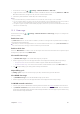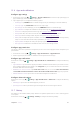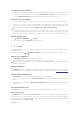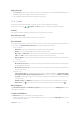User Guide
60Chapter 15 . Settings
15. 3 VPN
A virtual private network (VPN) is a secure connection that allows you to send and receive data across shared or
public networks. You can use a VPN to connect to your company network and email server.
Connect to a VPN
1. Before using VPN, set a Lock screen PIN, pattern or password on your device first. For more details about
setting a screen lock, see
Security. Then contact your VPN administrator to obtain the server information,
username and password.
2. On the Home screen, tap
> Settings > Network & Internet > VPN.
• If you have downloaded a VPN, tap it to open it and connect to VPN network. Tap
next to the app to
view or configure settings for this VPN.
• If you have not downloaded a VPN, tap
to add a new VPN network, and enter the VPN profile, and
then tap SAVE.
15. 4 Airplane mode
To avoid interference, please enable airplane mode or power off your phone when you are on board a plane.
When enabled, call, mobile data, Bluetooth, and WLAN will be disabled. You can enable Bluetooth and WLAN
manually, and you can still be able to play music, watch videos and use apps that do not require an Internet
connection.
Use any of the following methods to enable or disable airplane mode:
• Use the shortcut switch: Swipe down twice from the status bar to open the Quick Settings Panel, swipe
left and tap
Airplane mode to switch on. When airplane mode is enabled, will be displayed in the
status bar.
• Go to Settings: On the Home screen, tap
> Settings > Network & Internet and switch on Airplane
mode. When airplane mode is enabled,
will be displayed in the status bar.
15. 5 Connected devices
On the Home screen, tap > Settings > Connected devices and you can configure the following
connection settings:
Bluetooth
Tap Bluetooth and you can enable the Bluetooth, pair new device, view the paired devices and received files
via Bluetooth, and rename your device. For more information about using Bluetooth, see
Bluetooth.
Printing
1. Make sure your printer and phone connect to the same WLAN network.
2. Tap Printing and your printer will display on the screen, and then follow the onscreen instructions to use it.
USB
Tap USB and use USB to charge your device, transfer files or photos, or use device as MIDI. For more information
about using USB to transfer data, see
Connect to computer .