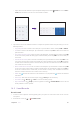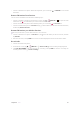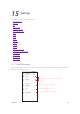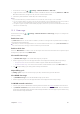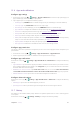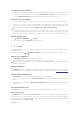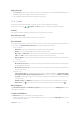User Guide
59Chapter 15 . Settings
1. On the Home screen, tap > Settings > Network & Internet > SIM cards.
2. Toggle the switch next to the SIM card to enable or disable the SIM card. You can tap SIM slot1 or SIM slot
2 to edit the SIM name, change the color, view the carrier and SIM number.
3. Choose the preferred SIM for mobile data, calls or SMS messages.
Note:
1. If you disable a SIM card, you will be unable to use it to make calls, send messages, or use mobile data.
2. You can configure whether you want to select a SIM card manually or use the default SIM card each time you make a
call. If you choose to use the default SIM card, your phone will use that SIM card for all outgoing calls.
3. Your phone supports only dual card dual standby single pass, which means you cannot use both SIM cards for calls or
data services simultaneously.
15. 2 Data usage
On the Home screen, tap > Settings > Network & Internet > Data usage, and you can configure the
following settings:
Enable data saver
Tap Data saver and turn on the switch to enable it, and then some apps will be prevented from sending or
receiving data in the background.
Note: Still, you can have some apps allowed to use unrestricted data when Data saver is on. Tap Unrestricted data and
turn on the switch next to the app you want to enable using unrestricted data.
Enable mobile data
Switch on Mobile data to enable it. You can also swipe down twice from the status bar to open the Quick
Settings Panel, swipe left and tap Mobile data.
View mobile data usage
1. Tap Mobile data usage to see mobile data usage for your phone.
2. Select an app and you can view the app information and configure the following data usage settings.
•
Background data: Turn on the switch to enable usage of mobile data in the background.
•
Unrestricted data usage: Turn on the switch to allow unrestricted data access when Data saver is on.
3. Tap
to adjust billing cycle settings, data warning and data limit.
Adjust billing cycle
Tap Billing cycle and you can reset the usage cycle date, set data warning and set data limit.
View WLAN data usage
1. Tap WLAN data usage to view the WLAN data usage of your device.
2. Select an app and you can view the app information and configure the data usage settings.
Set WLAN network restrictions
1. Connect your phone to WLAN before selecting metered networks. See WLAN and follow the instructions.
2. Tap Network restrictions, select WLAN networks as desired and choose Metered. Then the metered
networks are treated like mobile networks when background data is restricted. Apps may warn before using
these networks for large downloads.