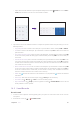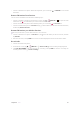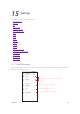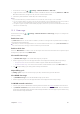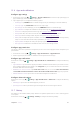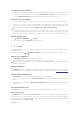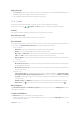User Guide
55Chapter 14. Tools
• Swipe down from the status bar to open the Quick Settings Panel and tap Portrait to switch to Auto-
rotate; then rotate the screen to access the scientific calculator.
3. Tap numbers and use the arithmetic feature to complete an operation. When using calculator, you can use
following features:
•
Copy and paste: Enter a number in the blank part. Tap and hold the number and tap COPY or PASTE.
•
Cut: Enter a number in the blank part. Tap and hold the number and tap CUT to delete the number and
paste elsewhere.
•
Use number saved in memory: Enter a number in the blank part. Tap and hold the number and tap MS
to save it in memory. While calculating, tap and hold the blank part and tap MR to use the number you
have saved.
•
Add number to memory: Enter a number in the blank part. Tap and hold the number and tap MS to save
it in memory. Enter another number in the blank part. Tap and hold the number and tap M+ to add the
number to the number that you have saved in memory. Then the sum of these two numbers will be the
new number saved in memory.
•
Minus number from memory: Enter a number in the blank part. Tap and hold the number and tap MS
to save it in memory. Enter another number in the blank part. Tap and hold the number and tap M- to
minus the number from the number that you have saved in memory. Then the difference between
these two numbers will be the new number saved in memory.
•
Delete: Tap
to delete the characters to the left of the cursor; tap and hold to delete all calculated
information.
•
View history: Slide down from the blank part or tap
> History to view the history.
•
Clear history: Tap
> History > > Clear to clear the calculating history.
•
Help and feedback: Tap
> Help if you find any problem and tap > Send feedback to tell us. We will
fix the problem as soon as possible.
14. 5 Sound Recorder
Record sound
1. In order to ensure optimum recording quality, place your phone on a flat surface and do not cover the
microphone.
2. On the Home screen, tap
> Sound Recorder.