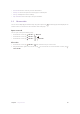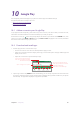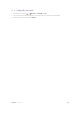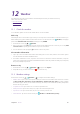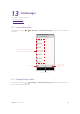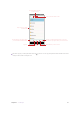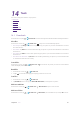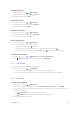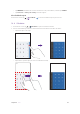User Guide
53Chapter 14. Tools
Copy files/folders
1. On the Home screen, tap > Downloads.
2. Tap and hold a file or a folder and tap
> Copy to.
3. Tap another folder and tap COPY.
Move files/folders
1. On the Home screen, tap > Downloads.
2. Tap and hold a file or a folder and tap
> Move to.
3. Tap another folder and tap MOVE.
Rename files/folders
1. On the Home screen, tap > Downloads.
2. Tap and hold a file or a folder and tap
> Rename.
3. Enter a new name for it and tap OK.
Delete files/folders
1. On the Home screen, tap > Downloads.
2. Use one of the following ways to delete folders:
• Tap and hold a folder and tap
to delete it.
• Tap and hold a file or a folder and then select multiple files and folders, and tap
.
• Tap and hold a file or a folder and tap
>Select all and tap to delete all the files and folders.
Show internal storage:
1. On the Home screen, tap > Downloads > > Show internal storage.
2. Go to
> Neffos C7 Lite to see the storage of the files in Downloads.
14. 2 SIM Toolkit
1. Before you launch the SIM toolkit, insert SIM card first.
2. On the Home screen, tap
> SIM Toolkit.
• If you have inserted only one SIM card, check the SIM card details directly.
• If you have inserted only one SIM cards, choose SIM 1 or SIM 2 to check the SIM card details.
14. 3 Feedback
Provide your feedback
1. On the Home screen, tap > Feedback.
2. When you use the app for the first time, read the User Feedback Service Terms and tap AGREE .
3. Tap the questions you are interested in the frequently asked questions list. If you can not find it, use one of
the following methods:
• Tap
See more FAQ to see if your questions is covered.
• Tap
Search and enter a keyword to quickly search for your questions.
4. Provide your feedback in two ways: