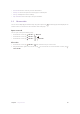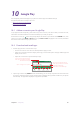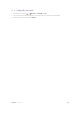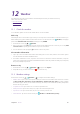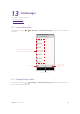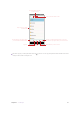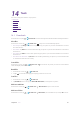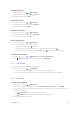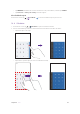User Guide
47Chapter 11 . Themes
Themes
Themes helps you to personalize your Home screen by changing the theme, wallpaper, Lock
screen style, and icon style.
•
Change the theme
• Change the wallpaper
• Change the icon style
11. 1 Change the theme
1. On the Home screen, tap > Themes.
2. Select a theme, then the preview of the currently selected theme will be displayed on the screen.
3. Tap APPLY to apply the theme.
11. 2 Change the wallpaper
Wallpaper settings let you set an image or photo as wallpaper for the Lock screen or Home screen.
Launch the wallpaper
There are three ways to Launch the wallpaper:
• On the Home screen, tap
> Themes > CUSTOM > Lock screen wallpaper/Home screen
wallpaper.
• Tap
Settings > Display > Wallpaper.
• Tap and hold the Home screen’s blank area or pinch two fingers together on the Home screen, then tap
Wallpapers.
Change the wallpaper with system-provided wallpapers
1. On the Home screen, tap > Themes > CUSTOM > Lock screen wallpaper/Home screen
wallpaper.
2. Select a desired wallpaper from system-provided wallpapers.
3. Tap screen to toggle Lock screen Preview or Home screen Preview which shows a preview of the currently
selected wallpaper without applying it. You can swipe the screen left or right to change the wallpaper.
4. Tap APPLY, and then follow the onscreen instructions to set it as the Home screen or Lock screen wallpaper
or both.
Customize your Wallpaper
1. On the Home screen, tap > Themes > CUSTOM > Lock screen wallpaper/Home screen
wallpaper.
2. Tap
and select an album. Then select a picture and tap it.
3. Tap screen to toggle Lock screen Preview or Home screen Preview which shows a preview of the currently
selected wallpaper without applying it. You can zoom in the picture, swipe it and select the part you want.
On Homescreen Preview screen, check Scroll on the Home screen, and you can zoom and move the
image to adjust the maximum display area of the wallpaper.
4. Tap APPLY, and then follow the onscreen instructions to set it as the Home screen or Lock screen wallpaper
or both.
11