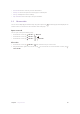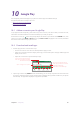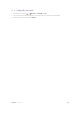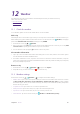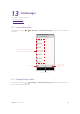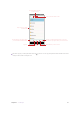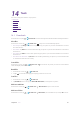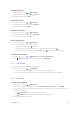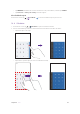User Guide
46Chapter 10 . Google Play
Google Play
Use Google Play to download apps to you phone as desired. Apps are available through
Google Play either free of charge or at a cost.
•
Add an account to your Google Play
• Download and install apps
10. 1 Add an account to your Google Play
To get apps from the Google Play, you’ll need to log in an account on your device. When you add an account,
information associatied with that account automatically syncs with your phone.
On the Home screen, tap
When using Google Play for the first time, you will first enter SIGN IN screen, then
enter your account on the Email or phone line or tap Create account to apply for a new account, then follow
the onscreen instructions to log in your account.
10. 2 Download and install apps
1. Find the app you want. There are three ways:
• Use the search bar or voice search to manually find the app you want.
• Swipe the screen left to find the category of the app you want and tap the category. Related apps will
display on the screen.
• Swipe the screen down to get the latest push app.
Tap to configure more options
Tap to enter the name/key words
of the app you want, then related
information will display
Tap to say the name/key words
of the app you want, then related
information will display
Swipe left to view related apps
2. Tap the app and then tap INSTALL. When downloading, you can always swipe down from the status bar
to view the download progress. When downloading completed, the app will be installed on your phone
automatically. The app will be displayed in App drawer by default.
10