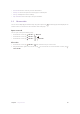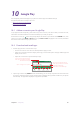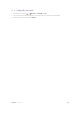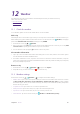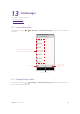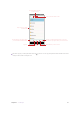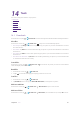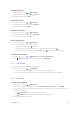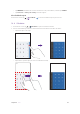User Guide
45Chapter 9 . Google Chrome
• Downloads: View the contents you have downloaded.
•
Desktop site: Check the option to turn the page to a desktop site.
•
Settings: Configure the browser settings.
•
Help & feedback: Search for help or send your feedback.
9. 2 Browser tabs
You can view multiple pages simultaneously using tabs. Tap the icon and all the pages will be displayed. The
number on the icon means the current number of the web pages.
Open a new tab
You can open a tab by the following ways:
• On the Home screen, tap
Chrome > > New tab.
• On the Home screen, tap
Chrome > > .
• On the Home screen, tap
Chrome > > > New tab.
Close tabs
1. On the Home screen, tap Chrome > and choose the tab you want to close.
2. Drag the tab left or right to close the tab or tap
to close the tab. To close all the tabs one time, tap >
Close all tabs.