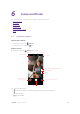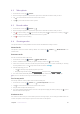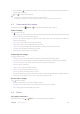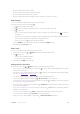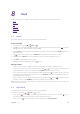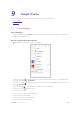User Guide
44Chapter 9 . Google Chrome
Google Chrome
Use Google Chrome to surf the Internet and find out all that you are curious about.
•
Go to a webpage
• Browser tabs
9. 1 Go to a webpage
View a webpage
1. On the Home screen, tap Chrome, then tap the address bar and enter the web address you want to visit.
2. Tap Go on the keyboard.
Do more options about the web page
Tap and choose the options that you want to configure.
• Add a bookmark: Tap to add a bookmark for the site you want to collect so that you can quickly find the
site next time by tapping
> Bookmarks.
•
Download a site: Tap
to download the site you want so that you can quickly find the site next time by
tapping
> Downloads.
•
Check the site: Tap
to check whether the website you open is safe or not.
•
Refresh the site: Tap
to refresh the site.
•
New tab: Open a new tab.
•
New incognito tab: Open a new incognito tab.
•
Bookmarks: View your bookmarks.
•
Recent tabs: View the recent visited tabs.
•
History: View your browsing history.
9