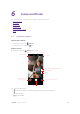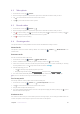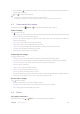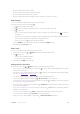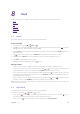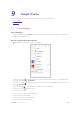User Guide
42Chapter 8 . Clock
• Sort the cities: Tap > , you can sort the cities by time or name.
8. 3 Timer
Set a timer to count down and alert you when time’s up.
1. On the Home screen, tap
> Clock > .
2. Set a specific time that you want to count down and then tap
. You can:
• Tap
to pause counting and tap to continue. Tap RESET to restart the count down.
• Tap Label to create a label for the timer.
• Tap ADD TIMER to add another timer. When there are two or more timers, swipe the screen up or
down to toggle the timer.
• Tap DELETE to delete the timer.
3. When the timer goes off, you can:
•
Silence the ringtone: Tap
on the screen or press Volume button to silence the ringtone.
•
Add 1 minute for your timer: Tap +1:00 on the popup prompt to add 1 minute for your timer.
8. 4 Stopwatch
You can use Stopwatch to keep time or record lap times.
1. On the Home screen, tap
> Clock > .
2. Tap
to start timing. While timing, you can:
• Tap LAP to count laps. Laps data will be displayed on the screen.
• Tap
to pause timing. When pausing, you can tap SHARE to share the lap timesand. Tap to
continue.
3. Tap RESET to clear the stopwatch records and restart.
8. 5 Screen saver
Screen saver automatically adjusts the screen image with only a time displayed on it.
On the Home screen, tap
> Clock > > Screen saver.
8. 6 Settings
On the Home screen, tap > Clock > > Settings to personalize your clock.
Clock settings
• Style: Select the display form of clock: Analog/Digital.
•
Display time with seconds: Turn on the switch to dispaly the time with seconds.
•
Automatic home clock: Turn on the switch to enable automatically adding a clock for home while traveling
in different time zones. When you switch on Automatic home clock, tap Home time zone to set the right
time zone.
•
Home time zone: When Automatic home clock is turned on, you can tap to select a time zone for the
Home time zone.
•
Change date & time: Choose the way you adjust the date and time for your phone.