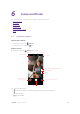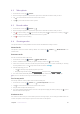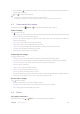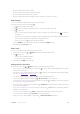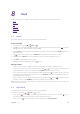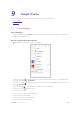User Guide
40Chapter 7 .
Calendar
Manage an event
On the Home screen, tap Calendar and tap the event you want to manage, and you can:
• Tap
to start editing.
• Tap
> Delete to delete the event.
• Tap
> Duplicate to duplicate the event.
7. 2 Calendar settings
On the Home screen, go to Calendar > > Settings > GeneralERH]SYGERGSRKYVIXLIJSPPS[MRK
settings:
•
Start of the week: Tap to choose the day when a week starts on (Saturday/Sunday/Monday).
•
Use device time zone: Turn on the switch to use device time zone, or turn off the switch and tap Time zone
to choose a country time zone.
•
Alternate calendar: Tap to choose an alternate calendar, such as Chinese calendar.
•
Show week number: Turn on or turn off the switch to show or hide week number.
•
Show declined events: Turn on or turn off the switch to show or hide declined events.
•
Default event duration: This is the default duration of a newly created event. For non-Google accounts, the
default is 1 hour.
•
Notify on this device: Turn on or turn off the switch to enable or disable notifications.
•
Quick responses: Tap to edit the quick responses.