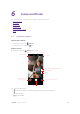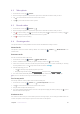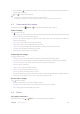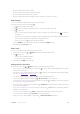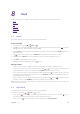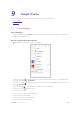User Guide
38Chapter 6 . Camera and Photos
• Photos and videos shot with the camera.
• Photos and videos that your friends shared with you.
• Photos and videos synced from your computer.
• Photos and videos saved from messages, emails, or websites, as well as screenshots.
Edit an image
You can use the image editing tools to bring your photos to life.
Select an image you want to edit and tap
.
1. Tap
and select a filter to add a filter.
2. Tap
and you can adjust image parameters to make your image look more vivid.
3. Tap
and you can:
•
Crop an image: Drag the dotted edges to crop the image to the desired size. Tap
to choose a
proportion.
•
Straighten an image: Slide the scaleplate to make a slight adjustment to the angle of the photo and crop
the excess part of the photo to maintain the original aspect ratio.
•
Rotate an image: Tap
to adjust the angle of rotation.
Then tap DONE to save the edit. If the effect is not satisfied, tap RESET to reset.
4. After editing, tap Save copy to save
Edit a video
You can use the photos‘ video editing tools to edit a video.
1. On the Home screen, tap
> Photos and select a video you want to edit.
2. Tap
and you can:
•
Stabilize: Tap to stabilize the video.
•
Rotate: Tap to rotate the video.
3. After editing, tap SAVE to save the edit.
Manage photos and videos
On the Home screen, tap > Photos, and you can do the following options:
•
Share a photo or video: Select a photo or a video, tap
, choose a sharing method and follow the onscreen
instructions to share your it.
•
Edita photo or video: Select a photo or a video, tap
to edit. For more information about editing a photo
or a video, see
Edit an image or Edit a video.
•
View details: Select a photo or a video, tap
to view the detailed information.
•
Move to trash: Select a photo or a video, tap
> Move to trash to move it to trash.
•
Cast a photo or a video to other device: Select a photo or a video, tap
and follow the onscreen instructions
to cast a photo or a video to other device.
•
View the photos as slideshow: Select a photo, tap
> Sildeshow to view the photos as slideshow. Tap the
screen to stop the slideshow.
•
Use a photo as wallpaper or contact photo: Select a photo, tap
> Use as to use the selected picture as
wallpaper or contact photo.
•
Print a photo: Select a photo, tap
> Print. Configure the settings and then print out the photo.
•
Loop video: Select a video, tap
> Loop video to enable loop playing.
•
Delete from device: Select a photo or a video, tap
> Delete from device to delete it.