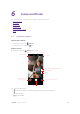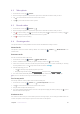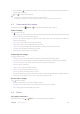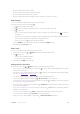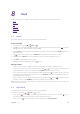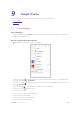User Guide
37Chapter 6 . Camera and Photos
1. Tap and hold the to start the burst sequence. The number of captured photos will be displayed in the
bottom of the viewfinder.
2. Release
to stop the burst shooting.
Note:
1. This feature is not available in Panorama mode and Face beauty mode.
2. You can take up to 40 photos in one burst sequence if there is enough storage space on your phone.
6. 5 Camera and video settings
On the Home screen, tap Camera > to configure the following camera settings:
Camera settings
Tap
to set the camera:
•
GPS location info: Turn on the switch and the camera will save the location where the photo was taken (only
when your phone is connected to the Internet).
•
Exposure: This setting changes the brightness of the image. Tap to select the exposure to adjust the
exposure compensation.
•
Scene mode: Tap to select a scene mode as you want.
•
White balance: Tap to select a white balance as you want.
•
Image properties: Tap to adjust the image properties to make your image look more vivid.
•
Anti-flicker: Tap to select the anti-flicker as you want.
•
Restore defaults: Tap to restore camera settings.
Capture photos settings
Tap
to set the photos:
•
Zero shutter delay: Turn on this switch to enable zero shutter delay when taking a photo.
•
Face detection: Turn on this switch to enable auto-detection when a face is located in your viewfinder.
•
Auto scene detection: Turn on this switch to get more accurate scene detection.
•
Self timer: Tap to set self timer.
•
Capture number: Tap to set capture number.
•
Picture size: Tap to set picture size as you want.
•
Preview size: Tap to set preview size as you want.
•
ISO: The ISO determines the camera's sensitivity to light. Increasing the ISO will create a brighter image, but
there will be a noticeable increase in noise. Tap to select the ISO you want.
Record videos settings
Tap
to set the videos:
•
EIS: Turn on this switch, you can make a video anti-shake.
•
Microphone: Turn on this switch, you can record sound when you record a video.
•
Video quality: Tap to set video quality as you want.
6. 6 Photos
View photos and videos
On the Home screen, tap > Photos to view the following photos and videos: