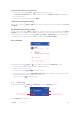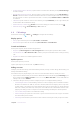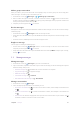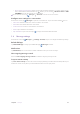User Guide
33Chapter 5 . Messages
Make a group conversation
When you make a group conversation with several people, every one in the group can see and reply each
other’s messages. To make a group conversation, you can:
1. On the Home screen, tap
Messages > > Start group conversation.
2. Enter a contact name, phone number, or email to search the contacts. Tap
to finish. For the first time
to make a group conversation, tap FIX on the pop up prompt “Messages needs your phone number” and
enter your own phone number, then tap OK.
3. Compose your message, then tap
to send out.
Receive messages
Messages are saved in the message list. Bold fonts indicate unread messages. You can view received message
in following ways:
• On the Home screen, tap
Messages and the new message to view.
• Swipe down from the status bar to open the Notification Panel and tap the new arrived message to view
or reply.
• On the Lock screen, double-tap the new arrived message to view it.
Reply to a message
You can reply to a message in following ways:
• On the Home screen, tap
Messages and the received message to view the conversation thread.
Compose your message, then tap
to send out.
• Swipe down from the status bar to open the Notification Panel and tap REPLY. Compose your message,
then tap
to send out.
5. 3 Manage messages
Manage messages
1. On the Home screen, tap Messages to go to the conversation list.
2. Tap a conversation, swipe the screen down or up to select the message you want to manage, then tap and
hold the message, and you can:
•
Share the message: Tap
, and follow the onscreen instructions to complete.
•
Copy the message: Tap
to copy the message.
•
Delete the message: Tap
.
•
Forward the message: Tap
> Forward.
•
View details about the message: Tap
> View details.
Manage conversations
1. On the Home screen, tap Messages.
2. In the message list, tap and hold the conversation, you can:
•
Archive the conversation: Tap
. To archive conversations in batch, select multiple conversations and
tap
.
•
Delete the conversation: Tap
. To delete conversations in batch, select multiple conversations and
tap
.
•
Add contacts: This function only appears when you have not set the number as your contacts. Tap
to add the number to a contact or create a new contact.