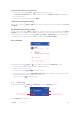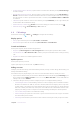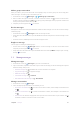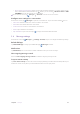User Guide
29Chapter 4 . Calls and Contacts
4. Select the storage location you want to store the contact to.
5. Enter the contact’s information.
6. Tap SAVE.
•
Add a contact in
Phone
• On the call list, tap a number and tap Create new contact, enter the contact’s information and tap
to add the number as a new contact. Or tap Add to a contact and choose a contact to add the number
to the contact.
• Tap
> Create new contact, enter the contact’s information and tap .
• Tap
, enter the number and tap Create new contact/Add to a contact. Enter the contact’s
information and tap
.
Manage a contact
You can view and manage a contact in following to ways:
• On the Home screen, tap
>
Contacts, then tap to choose a contact.
• On the Home screen, tap
Phone > , then tap to choose a contact.
Add to favorites
Edit
Send a message
Send a message
Make a call
Make a call
Contact name
Back
Recent calls and
messages list of
the cantact
More
To manage the contact, on the contact screen, tap and you can:
•
Delete the contact: Tap Delete to remove the contact.
•
Share the contact: Tap Share and follow the onscreen instructions to share the contact with others.
•
Create a shortcut on Home screen: Tap Add to Home screen to add a shortcut of the contact on the Home
screen.
Note: Only phone contacts can be placed on Home screen or added to favorites.
• Assign a special ringtone to the contact: Assign a unique ringtone to frequently used contacts so that you
can easily tell who is contacting you. Tap Set ringtone and choose a ringtone you like, then tap OK.
•
Route to voicemall: Tap Route to voicemall to route it to your voicemail.
Search a contact
On the Home screen, tap >
Contacts. Tap and enter the name, initials, or number of a contact in
the dialer contact.