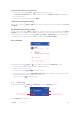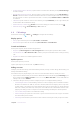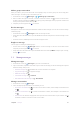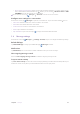User Guide
28Chapter 4 . Calls and Contacts
• Additional settings: Set up your Caller ID (display your number in outgoing calls) and call waiting notify
you for incoming calls during a call).
Call blocking
View and manages the number you don’t want to receive texts or calls.
•
Block a number: Tap ADD A NUMBER and enter the number you want to block, then tap BLOCK.
•
Unblock a number: On the blacklist, tap
> UNBLOCK beside the number to unblock it.
Voicemail
Divert calls to your voicemail when your phone is switched off or when there is no cellular coverage. Callers can
leave a voice message which you can listen to later. Voicemail must be supported by your carrier. Please ensure
that you have subscribed to this service. Contact your carrier for information about their voicemail service.
If your phone has dual SIM support, tap
or , and then set the following settings.
•
Notifications
• Switch on/off: Switch on or switch off to enable or disble the voicemail’s notification.
•
Importance: Check the box to set the importance as Urgent, High, Medium or Low.
•
Sound: Check the box to select the notification sound.
•
Vibrate: Switch on and your phone will vibrate to alert you of incoming notification.
•
Override do not disturb: Switch on to let these notifications continue to interrupt when Do not disturb
is set to priority only.
•
Advanced settings: Set your service as your carrier and set up your voicemail number.
TTY mode
Connect your phone to a TTY (teletypewriter) device and enable TTY mode to send and receive written
messages during a call. TTY is a special device that enables hearing and speech-impaired users to communicate
over the phone.
Tap Accessibility > TTY mode. There are four options:
•
lTTY Off: Standard voice communication on both sides of the phone call.
•
lTTY Full: Text-only communication on both sides of the phone call.
•
lTTY HCO: Hear a voice read the incoming text and type the outgoing text.
•
lTTY VCO: Speak the outgoing text and receive a text message back.
4. 7 Contacts
Add a contact
You can create a new contact or add a number to a contact in following ways:
•
Add a contact in
Contacts
1. On the Home screen, tap
>
Contacts > to add a new contact.
2. Select the storage location you want to store the contact to.
3. Enter the contact’s information.
4. Tap
.
•
Add a contact in
Message
1. On the Home screen, tap
Message.
2. On the message list, tap a conversation, then tap
> Add Contact > ADD CONTACT.
3. Choose a contact to add the number or tap
Create contact.