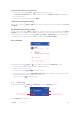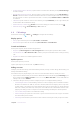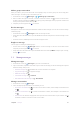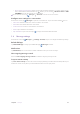User Guide
27Chapter 4 . Calls and Contacts
• Send a message from the call history: Tap the number or contact in the call history, and tap Send a message
to send a message.
•
Block/Unblock the call log number: Tap the number or contact in the call history, and tap Block number >
BLOCK to add the number or contact to blocked number list. You will no longer receive calls or messages
from the number or contact. Tap the blocked number or contact, and tap Unblock number > UNBLOCK
to unblock it.
•
Call details: Tap the number or contact in the call history, and tap Call details, you can copy number, edit
number before call and delete the call log.
•
Delete call history in batch: Tap
> Delete and check the call logs you want to remove, then tap .
•
Detele all call logs: Tap
> Clear call history > OK to delete all.
4. 6 Call settings
On the Home screen, tap Phone > > Settings to configure the call settings:
Display options
• Sort by: Tap to select the phone sort by First name or Last name.
•
Name format: Tap to select the name fomat by First name first or Last name first.
Sounds and vibration
Set the phone ringtone, vibrate mode and keypad tones.
•
Ringtone: Tap Phone ringtone 1 or Phone ringtone 2 to set the ringtone you like for SIM1 or SIM2.
•
Also vibrate for calls: If Also vibrate for calls is enabled, your phone will vibrate when receiving incoming
calls.
•
Keypad tones: Switch on to enable keypad touch tones.
Quick responses
Set the quick responses you need.
Tap the quick response you want to edit. Tap OK after finishing.
Calling accounts
Configure your SIM card settings, include fixed dialing numbers, turning on video calling, call forwarding, call
barring and additional settings.
These features may vary depending on your carrier. For more information about it, contact your carrier.
1. If you insert two SIM cards and you don’t set the default SIM card for calls, after tapping Call settings, your
device will proceed to Calling accounts screen. You can tap Make calls with to choose SIM1/SIM2 for
making a call, or choose Ask first.
2. Choose the calling accounts you want to configure, and you can configure following settings:
•
Fixed Dialing Numbers: Use fixed dialing numbers to restrict outgoing calls to whitelisted numbers.
Numbers are added to the FDN list, and when activated, FDN restricts outgoing calls to only those
numbers listed, or to numbers with certain prefixes. When you use the function, you will be asked for
PIN code. To obtain your PIN2 code, contact your carrier. PIN2 must be entered before hand or when
applying such settings, which is unique to each card and initially provided by the network operator.
•
Turn on video calling: Switch on to enable video calling.
•
Call forwarding: If your phone can not answer or you do not want to answer the call, you can transfer
the call to another phone number.
•
Call barring: Check the box to prevent all or certain calls from reaching to or from your phone number.