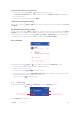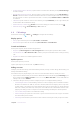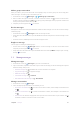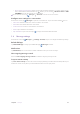User Guide
26Chapter 4 . Calls and Contacts
Save a recent call to your contact list
1. On the Home screen, tap Phone > , tap the number you want to save.
2. Tap Create new contact to save the number as a new contact, or tap Add to a contact to add the number
to an existing contact.
3. Configure the contact information and tap SAVE.
Send a message from the call log
On the Home screen, tap Phone > , tap the number or contact you want to send a SMS to, and tap Send
a message.
Block/Unblock the call log number
On the Home screen, tap Phone > , tap the number or contact you want to block, and tap Block
number to add the number or contact to blocked number list. You will no longer receive calls or messages
from the number or contact. You can go to
Phone > > Settings > Call blocking to view blocked number.
To unblock the number, tap the blocked number or contact, and tap Unblock number.
View call details
On the Home screen, tap Phone > , tap a number or contact and tap Call details, you can:
•
View the details: The detailed call log information displays on the list.
•
Make a call with the number: Tap
.
•
Copy the number: Tap Copy number to copy the number.
•
Edit the number before call: Tap Edit number before call to open the dialer, and the number will be
entered automatically. You can edit it before making a call.
•
Delete the call log: Tap
to delete the call log.
4. 5 Call history
On the Home screen, tap Phone > > Call history to go to the Call History screen.
Tap or swipe right to
view all the calls
Tap or swipe left to
view missed calls only
More
4G
On the Call History screen, you can: