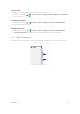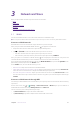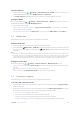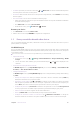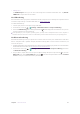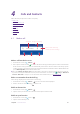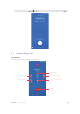User Guide
22Chapter 4 . Calls and Contacts
Calls and Contacts
Make calls with your phone to contact one quickly.
•
Make a call
• Answer or reject a call
• Options during a call
• Call log
• Call history
• Call settings
• Contacts
4. 1 Make a call
Search bar
Call log
Google voice typing
More, include Call history,
Clear frequents and Settings
Contact listFavorite contacts
4G
Make a call form dialer screen
1. On the Home screen, tap Phone > .
2. Enter a phone number and tap
to make a call. When entering part of the phone number or the first letter
of the contact’s name, your Phone will automatically search for the relevant contacts and call log. Tap the
contact you want to call in the list. If you have inserted two SIM cards and didn’t set the default SIM for calls
(or set Ask every time), select SIM1 or SIM2 to dial.
Note: Check Always use this for calls and tap SIM1/SIM2 to make SIM1 or SIM2 as the default SIM card to make calls.
If you want to change the default SIM card, or if you want to deactivate one of them, go to
Settings > Network &
Internet > SIM cards to configure. For more information about dual SIM settings, see
Dual SIM settings.
Dial a recent number from the Call log
All incoming, outgoing and missed call are in the call log.
1. On the Home screen, tap
Phone > , a list of recent calls will be displayed.
2. Select a number or contact and tap
to make a call.
Dial from Contact list
1. On the Home screen, tap Phone > .
2. Tap the contact you want to call in the list and then tap the number to dial.
Dial from your favorites
1. On the Home screen, tap Phone > .
2. Tap the contact directly to call.
4