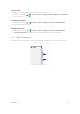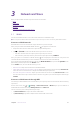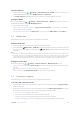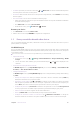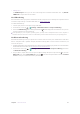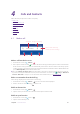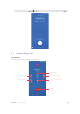User Guide
21Chapter 3 . Network and Share
• Manage users
On WLAN hotspot screen, you can view and manage the connected and blocked users. Tap BLOCK/
UNBLOCK to stop or allow the connection.
Use USB tethering
Use a USB cable to share your phone’s mobile Internet with a computer. This is useful if your computer’s Internet
connection stops working. To enable mobile data, see
Enable mobile data.
To enable USB tethering:
1. Connect your phone to a computer using a USB cable.
2. On the Home screen, tap
> Settings > Network & Internet > Hotspot & tethering.
3. Switch on USB tethering. After enabling USB tethering,
will be displayed in the status bar. Then you can
use the computer to access the Internet.
Note: Depending on your computer’s operating system, you may need to install phone drivers on the computer or
establish a network connection in order to use USB tethering. Please read the instructions for your operating system.
Use Bluetooth tethering
Use Bluetooth tethering to turn your phone into a wireless router and share your mobile Internet with other
devices. Compared with a portable hotspot, Bluetooth tethering offers a slower Internet connection, but
consumes less power.
1. Establish a Bluetooth connection between two devices and check that they are paired. For more information
about Bluetooth connection, see
Pair your phone with another device.
2. On the Home screen, tap
> Settings > Network & Internet > Hotspot & tethering, and switch
on Bluetooth tethering.
3. On your device, swipe down twice to open the Quick Settings Panel, then tap and hold
to go to the
Bluetooth screen. On the Paired devices list, tap the
icon next to the paired device and check Internet
access to share your mobile data with the paired device.