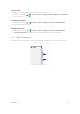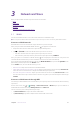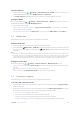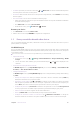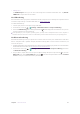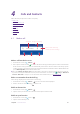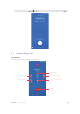User Guide
20Chapter 3 . Network and Share
• Send files: Tap the file you want to send and tap > Bluetooth. Your device will automatically search
for nearby devices. Select the receiving device.
•
Receive files: When another device tries to send you files using Bluetooth, select ACCEPT from the dialog
box that appears.
•
View received files: You can view received files in following ways:
• Swipe down from the status bar to open the Notification Panel. Then tap the downloaded notification
to view file transfer progress.
• Go to Bluetooth screen and tap Received files.
• On the Home screen, go to
Downloads > > Recent.
Rename your device
1. Go to Bluetooth screen and tap Device name.
2. Edit the device name and tap RENAME to complete the configuration.
3. 5 Share your mobile data with other devices
You can use WLAN hotspot, USB cable, or Bluetooth to share your mobile data with other devices (such as
phones, tablets, or computers).
Use WLAN hotspot
Set up a portable WLAN hotspot to share your phone’s mobile Internet with other devices. Compared with
Bluetooth tethering, the portable WLAN hotspot feature offers quicker, longer range connections, but power
consumption is higher.
Note: Your device can’t access the Internet using WLAN when your Portable WLAN hotspot is turned on.
• Open WLAN hotsopt
1. On the Home screen, tap
> Settings > Network & Internet > Hotspot & tethering > WLAN
hotspot.
2. Turn on the switch. After enabling your personal WLAN hotspot,
and will be displayed in the
status bar.
•
Set the time for keeping WLAN on when idle
On WLAN hotspot screen, tap Keep WLAN hotspot on, you can choose Always, or Turn off when idle
for 5 mins, or Turn off when idle for 10 mins.
•
Configure WLAN hotspot
On WLAN hotspot screen, tap Set up WLAN hotspot, you can configure following settings. After finishing,
tap SAVE.
•
Change the hotspot name: Enter your hotspot name that is easier to remember and tap SAVE. By
default, the network name is your phone model.
•
Change the security setting: Tap
of Security to configure security setting. Your phone uses WPA2
PSK encryption by default. Other devices will require a password to connect to the hotspot. If you
choose None, other devices will not require a password to connect to your hotspot.
•
Configure the password: Tap Password and enter the new password. You can check Show password
to view your password. The default hotspot password is generated randomly by your phone.
•
Select a AP band: Your device supports 2.4 GHz and 5.0 GHz Band.
•
Reset: Tap RESET OOB to reset network SSID, security and password to default.
•
Configure the maximum number of connections: Tap
Maximum connections to change the
maximum number of connections. Your phone will allow up to 10 users to connect to the hotspot.