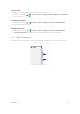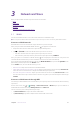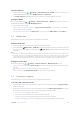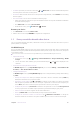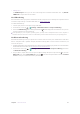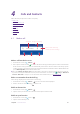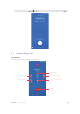User Guide
19Chapter 3 . Network and Share
3. 4 Bluetooth
Use Bluetooth to share data on your phone with other devices. And you can use Bluetooth to connect your
phone to Bluetooth headsets and in-car Bluetooth to navigate or listen to music while you drive. You can also
connect your phone to Bluetooth wearables to record and manage fitness data. Connecting Bluetooth devices
to your phone does not increase power consumption significantly.
Enable Bluetooth
Swipe down twice from the status bar to open the Quick Settings Panel and tap Bluetooth to open
Bluetooth quickly. Once Bluetooth is enabled,
will be displayed in the status bar.
Tap and hold
Bluetooth to go to the Bluetooth screen.
Status display
Switch
Bluetooth screen
Bluetooth address of your device
Paired devices list
Tap to pair a new device
Tap to rename your device name
Tap to view Bluetooth transfer history
C7 Lite
C7 Lite
4G
Pair your phone with another device
1. Go to the Bluetooth screen, toggle the switch to enable Bluetooth.
2. Tap Pair new device. Your phone will automatically list available devices. If the device you want to pair with
is not displayed, swipe down to refresh available devices list, or check whether the device is discoverable.
3. From Available devices, tap the device you want to pair and then follow the onscreen instructions to
complete pairing.
Manage paired devices
On the Paired devices list, tap the icon next to the paired device to configure followings things:
•
Rename paired devices: Enter the new name in the name field and tap OK to save your configuration.
•
Manage permissions: Check or uncheck the premission on the Use for list and tap OK to save your
configuration.
•
Unpair Bluetooth devices: Tap FORGET.
Send and receive files using Bluetooth
Check that both devices are paired before attempting to transfer files.