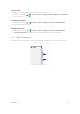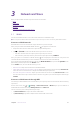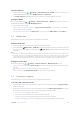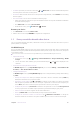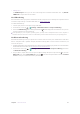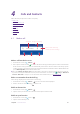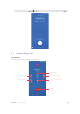User Guide
18Chapter 3 . Network and Share
Install certificates
1. On the Home screen, tap > Settings > Network & Internet > WLAN. Swipe up to the bottom of
available WLAN networks list and tap WLAN preferences > Advanced.
2. Tap Install certificates and follow the onscreen instructions to install certificates you need.
Configure WLAN
On the Home screen, tap > Settings > Network & Internet > WLAN. Swipe up to the bottom of
available WLAN networks list and tap WLAN preferences.
You can configure these settings:
•
Manage network notification: Switch on Open network notification, and your phone will notify you
when a public network is available.
•
View your MAC and IP address: Tap Advanced then you can view your MAC address and IP address.
3. 2 Mobile data
Enable mobile data to access the Internet, when WLAN is not available.
Enable mobile data
1. Swipe down twice from the status bar to open the Quick Settings Panel.
2. Swipe left and tap
Mobile data > TURN ON to enable mobile data. If you have inserted two SIM cards
and didn’t set the default SIM for mobile data, tap
Mobile data and then choose a SIM card for data
connection.
Note:
1. Before using mobile data, ensure that you have a data plan with your carrier to avoid incurring excessive data charges.
2. If a WLAN connection to the Internet isn’t available, apps and services may transfer data over your carrier’s cellular
network, which may result in additional fees. Contact your carrier for information about you cellular data plan rates.
3. When you don’t need to access the Internet, disable mobile data to save battery power and reduce data usage.
Configure mobile data
On the Home screen, tap > Settings > Network & Internet > Mobile network, you can:
•
Manage data roaming: Switch on Data roaming to enable your phone connecting to data services when
roaming.
Note: Connecting data services when roaming may result in additional fees.
• Choose network: Tap Preferred network type to choose 4G, 3G or 2G network.
3. 3 Connect to computer
Use a USB cable to connect your phone to your computer and transfer data.
Select the USB connection mode
1. Use a USB cable to connect your phone to the computer. And your phone will choose Charge this device
mode automatically.
2. Swipe down from the status bar to open the Notification Panel, tap USB charging this device to expand
the notification and tap it to choose one of the following USB connection modes:
•
Charge this device: Charge your phone only.
•
Transfer files: Transfer files between your phone and the computer.
•
Transfer photos (PTP): Transfer images between your phone and the computer.
•
Use device as MIDI: Use your phone as a MIDI input device and play MIDI files on the computer.