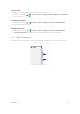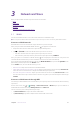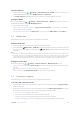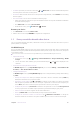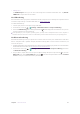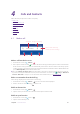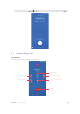User Guide
17Chapter 3 . Network and Share
Network and Share
Share your phone data with others by various kinds of connections.
•
WLAN
• Mobile data
• Connect to computer
• Bluetooth
• Share your mobile data with other devices
3. 1 WLAN
Connect to a WLAN network to access the Internet and reduce mobile data usage.
Note: Your personal data and financial information may be at risk if you connect to insecure public WLAN networks.
Connect to a WLAN network
Enable WLAN to connect to the Internet using a WLAN access point or hotspot.
When your phone detected available WLAN networks,
will appear in the status bar.
1. Swipe down twice from the status bar to open the Quick Settings Panel.
2. Tap
of WLAN and select the WLAN network you want to connect to:
• If the Wi-Fi network does not require a password, just tap it to connect.
• If the network is protected, enter the password when prompted and tap CONNECT.
Once your phone is connected to a WLAN network,
will be displayed in the status bar. Your phone will
remember WLAN networks that you have used before and reconnect to them automatically.
If you can’t find the target WLAN network on the list, tap MORE SETTINGS (or tap and hold
WLAN on the
Quick Settings Panel) to proceed to the WLAN screen.
On the WLAN screen, for more WLAN network, you can:
•
Refresh the list: Swipe down to refresh the available WLAN list.
•
Add a WLAN network that is not shown in the list: Swipe up to the bottom of the list and tap Add network.
Follow the onscreen instructions to configure the WLAN settings and password.
•
View and manage saved networks: Swipe up to the bottom of the list and tap Saved networks to view
the saved network list. Tap a network name to view the encryption. If you want to forget the network, tap
FORGET.
Connect to a WLAN network through WPS
Connecting to a WPS-enabled router over WPS allows you to quickly connect to the network without entering
a password.
On the Home screen, tap
> Settings > Network & Internet > WLAN. Swipe up to the bottom of
available WLAN networks list and tap WLAN preferences > Advanced.
You can connect to your router by following two ways:
• Tap WPS Push Button and press the router’s WPS button.
• Tap WPS Pin Entry to generate a PIN, and then enter the PIN on the router.
3