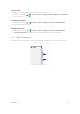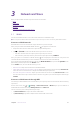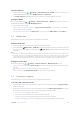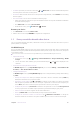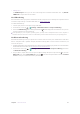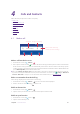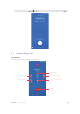User Guide
15Chapter 2 . Basics
Brightness slider: Use this slider to adjust the
brightness of the screen
Tap to fold the Quick Settings Panel
Shortcut switches: Tap to enable/disable
functions quickly
Edit: Tap to enter the edit page
Screen indicator: Slide to change to next screen
to view other options
Settings: Tap to go to Settings
Adjust the position of shortcut switches
Open the Quick Settings Panel and tap to enter the edit page. You can:
•
Rearrange shortcut switches: Tap and hold a shortcut switch, then drag the icon to a position of your choice.
•
Add a shortcut switch: Drag a shortcut switch from the bottom section of the panel to the top section.
•
Remove a shortcut switch: Drag a shortcut switch from the top section of the panel to the bottom section.
•
Reset Quick Settings Panel: Tap
> Reset to reset the Quick Settings Panel to default settings.
2. 7 Type text
Enter text
The keyboard enables you to enter text when needed. Your phone use Touchpal by default.
Edit the content
Choose language
Set the keyboard Choose the theme
Insert emoji
Tap it and then tap a letter to
type uppercase
Double-tap for caps lock
Touch and hold the letter to
enter the number or symbol
next to it
Delete the characters to the
left of the cursor
Start a new line
Change keyboard
Enter numbers, punctuations
and symbols
Enter a comma. Tap and hold
it to turn on/off prediction
Enter a space
Double-tap to end a sentence with a period
Enter a period. Tap and
hold to enter a symbol
Note: The image shows the layout of the American English keyboard. The layout may vary depending on the specific
language used.