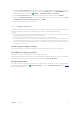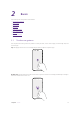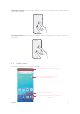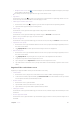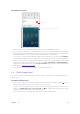User Guide
14Chapter 2 . Basics
Use Notification Panel
Tap to remove all the notifications at once
Notification
• Open Notification Panel: Swipe down from the status bar to open the Notification Panel.
•
View a notification: When there is a notification reminder, you can open the Notification Panel and tap
the notification item to view the details. From the Lock screen, new notifications, such as missed calls and
messages are displayed on it. From the Lock screen, double-tap it to view the details.
•
Clear notifications: Swipe the notification left or right to remove it from the list. You can also tap CLEAR ALL
to remove all the notifications at once. From the Lock screen, swipe left or right to remove the notification.
•
Quickly manage notification: Tap and hold the notification detail to open the quick settings screen. Toggle
the switch to enable or disable notification. You can also tap ALL CATEGORIES (or MORE SETTINGS) to
configure more notification settings on the App & notifications page. For more information about app
notification, see
Confiure app notifications.
•
Close Notification Panel: Swipe up, or tap the Home button or Back button.
2. 6 Quick Settings Panel
Use shortcut switches on the Quick Settings Panel to enable or disable functions quickly without using a
settings menu.
Use Quick Settings Panel
• Open the Quick Settings Panel: Swipe down twice from the status bar, or swipe down and tap to open
the Quick Settings Panel. On the Lock screen, swipe only once to open it.
•
Use shortcut switches: Tap the shortcut switches on the Quick Settings Panel to turn on or turn off the
functions. For WLAN, Bluetooth and Do not disturb, tap
to configure some settings quickly. Tap and
hold the shortcut icon to enter the feature’s settings page.
•
Close the Quick Settings Panel: Swipe up, or tap the Home button or Back button.