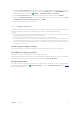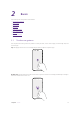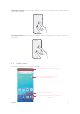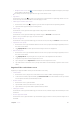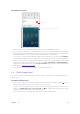User Guide
10Chapter 2 . Basics
• Widget to Home screen: Tap to view the widgets. Tap and hold the widget and drag it to your target
area to add it on the Home screen.
Note: Widget and shortcut only appear when the app includes related content.
• App drawer
On the Home screen, tap
or swipe it up on the dock component bar to expand app drawer. You can
enter some key words in search bar to search the app you need.
•
Add an app icon to the Home screen
1. On the Home screen, tap
or swipe it up on the dock component bar to expand app drawer.
2. Tap and hold an app and drag it to the target area.
•
Move an app
On the Home screen, tap and hold an app and then drag it to the desired location.
•
Uninstall an app
On the Home screen, tap and hold the app and then drag it to Uninstall on the status bar.
Note: Some pre-installed system apps cannot be uninstalled.
• Remove an app icon
On the Home screen, tap and hold the app you want to remove, then drag it to Remove on the status bar.
•
Align all the icons quickly
1. On the Home screen, tap and hold a blank area on the screen (or pinch two fingers together) to access
the Home screen editor.
2. Tap
Adjustment and slide upward with two fingers within icon display area.
•
Batch moving icons
1. On the Home screen, tap and hold a blank area on the screen (or pinch two fingers together) to access
the Home screen editor.
2. Tap
Adjustment. Tap or drag the icons to put them in the adjustment at the bottom.
3. Swipe left or right to choose the target Home screen.
4. Tap or drag the icons in Adjustment to add them to the target Home screen.
5. Tap a blank area on the Home screen (or tap Home button or Back button) to quit the Home screen
editor.
Organize folders on the Home screen
Organize your apps into folders so that you can find them more easily.
•
Create a folder
1. On the Home screen, drag an icon onto another icon to create a folder containing both apps.
2. To name the new folder, open the folder, tap Unnamed Folder and enter the folder name. Tap a blank
area or tap Home button (or Back button) to finish.
•
Rename a folder
1. On the Home screen, open the folder.
2. Tap the folder name, and enter the new name you like.
3. Tap a blank area or tap Home button (or Back button) to finish.
•
Add apps to a folder
On the Home screen, tap and hold the app you want to remove, and then drag it onto the folder you want
to add it to.
•
Remove apps from a folder
On the Home screen, open the folder. Tap and hold the app you want to remove, and then drag it out of
the folder.