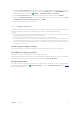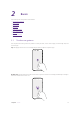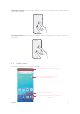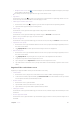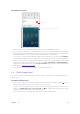User Guide
9Chapter 2 . Basics
Organize widgets on the Home screen
• Add a widget to the Home screen
Add frequently used widgets to the Home screen for quick access.
1. On the Home screen, tap and hold a blank area (or pinch two fingers together) to access the Home
screen editor.
2. Tap
Widgets. Swipe right or left to view and select a widget. Drag the widget to the target area (Or
tap the widget to configure and add it. Then darg it to the target area).
3. Tap a blank area on the Home screen (or tap Home button or Back button) to quit the Home screen
editor.
Note: You must have enough space on the Home screen to add widgets. If there is not enough space, add another
Home screen (see
Add a Home screen) or free up some space.
• Move a widget
On the Home screen, tap and hold an widget and then drag it to the desired location.
•
Adjust a widget size
1. Tap and hold the widget, and then drag a dot on the contour line to adjust the size.
2. Tap a blank area (or tap Home button or Back button) to finish.
• Delete a widget
On the Home screen, tap and hold the widget you want to delete and drag it to Remove on the status bar.
Organize apps on the Home screen
• App pop up box
On the Home screen, tap and hold an app to open the pop up box.
Widget
App information
Shortcut
• View app info: Tap .
• Shortcut: Tap the shortcut to go to the target interface quickly. Tap and hold the shortcut and drag it to
the target area to add it on the Home screen, so that you can find it more easily.