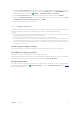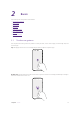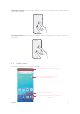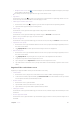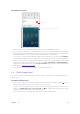User Guide
5Chapter 1 . Get started
6. Pcoceed to Protect your phone screen. Select a device protection feature and then follow the onscreen
instructions to complete. If you don’t want to set now, choose Not now and tap SKIP ANYWAY. You can
always set your device protection in
Settings > Security & location > Screen lock.
7. Proceed to Google
TM
services screen. Read the Google terms and conditions, then tap ACCEPT.
8. Proceed to Terms And Conditions screen. Carefully read the terms and conditions, then check I have
carefully read and agree to the above terms and tap NEXT.
9. Setup completed. Your phone is ready for use.
1. 5 Charge your phone
Your device displays a low battery warning when the battery is nearly empty, and your phone will turn off
automatically. Charge your device immediately to prevent it from switching off automatically.
Caution:
1. When charging your phone, only use genuine Neffos batteries, chargers, and USB cables. Third-party accessories are a
potential safety hazard and may impair your phone’s performance.
2. Avoid using your phone when it is charging. Do not cover your phone or the power adapter.
3. It is entirely normal that your phone may become warm after prolonged use or when exposed to high ambient
temperatures. If your phone becomes hot to the touch, stop charging it and disable unnecessary features. Place your
phone in a cool location and allow it to cool down to room temperature. Avoid prolonged contact with the surface of
your phone if it becomes hot.
Use the charger to charge your device
Connect your phone to a mains socket using the charger and USB cable that came with your phone.
Use a USB port to charge your device
Charge your device by connecting it to a computer with a USB cable.
If another USB connection mode has been selected, swipe down from the status bar to open the Notification
Panel. Tap the notification of USB connection mode, and then select Charge this device.
View the battery status
The battery status is indicated by the battery icon in the status bar by default. To show remaining battery
percentage in the status bar, go to
Settings > Battery and switch on Battery percentage. Refer to Battery
to learn more about battery.