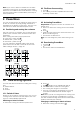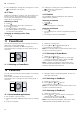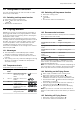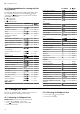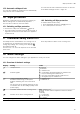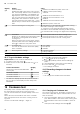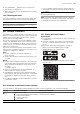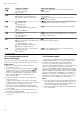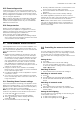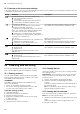Instructions for Use
Table Of Contents
- Induction hob
- en
- Table of contents
- 1 Safety
- 2 Avoiding material damage
- 3 Environmental protection and saving energy
- 4 Suitable cookware
- 5 Familiarising yourself with your appliance
- 6 TwistPad®
- 7 Basic operation
- 8 FlexZone
- 9 PowerMove
- 10 Time-setting options
- 11 PowerBoost
- 12 PanBoost
- 13 Keep-warm function
- 14 Frying Sensor
- 15 Childproof lock
- 16 Wipe protection
- 17 Individual safety switch-off
- 18 Basic settings
- 19 Cookware test
- 20 Home Connect
- 21 Hob-based hood control
- 22 Cleaning and servicing
- 23 Troubleshooting
- 24 Disposal
- 25 Declaration of Conformity
- 26 Customer Service
- 27 Test dishes
- 27.1 Melting the chocolate coating
- 27.2 Heating and keeping lentil stew warm
- 27.3 Heating and keeping lentil stew warm
- 27.4 Béchamel sauce
- 27.5 Cooking rice pudding with the lid on
- 27.6 Cooking rice pudding without a lid
- 27.7 Cooking rice
- 27.8 Roasting a pork loin
- 27.9 Preparing crêpes
- 27.10 Deep-fat frying frozen chips
en HomeConnect
18
Setting Selection or display Additional information
Connection to app
– Not connected
– Connect
is only displayed if the hob is connected to the
home network.
Connection to the Wi-Fi
– Wireless module switched off
– Wireless module switched on
If Wi-Fi has been activated, you can use the HomeCon-
nect functions.
is only displayed if the hob has been previously
connected to a network.
Set using the app
– Switched off
– Switched on
1
If is switched off, only the hob's operating statuses
are displayed in the HomeConnect app.
Software update
– Update available and ready to in-
stall
– Start installation
is only displayed if a software update is available.
Controlling remote access by after-
sales service
– Not authorised
– Authorised
is only displayed if after-sales service is attempting
to connect to the hob. After granting access, you can ter-
minate this at any time.
Display Wi-Fi signal strength
– Not connected to the WLAN home
network (Wi-Fi)
– Signal strength 1 (poor)
– Signal strength 2 (moderate)
– Signal strength 3 (good)
is only displayed if there is a connection to the
WLAN home network (Wi-Fi).
Connection to HomeConnect server
– Not connected
– Connected
is only displayed if there is a connection to the
WLAN home network (Wi-Fi).
1
Factory setting
20.3 Changing settings via the
HomeConnect app
You can use the HomeConnect app to change the set-
tings for the cooking zones and send them to the hob.
Requirements
¡ The hob is connected to the Wi-Fi and to the
HomeConnect app.
¡ To use the HomeConnect app to set the hob,
must be switched on in the basic settings. is
switched on on delivery. If the option for the trans-
mission of settings has been deactivated, only the
hob's operating statuses are displayed in the
HomeConnect app.
1.
Select the setting in the HomeConnect app and
send it to the hob.
Follow the instructions in the HomeConnect app.
Settings that you send from the HomeConnect app
to the hob must be confirmed on the hob.
a As soon as cooking settings are transmitted to a
cooking zone, the display starts to flash, depending
on the setting.
2.
To confirm the setting, touch the twist knob in the
area of the required hotplate.
3.
To discard the setting, touch any other touch field
on the hob.
20.4 Software update
Your appliance's software can be updated using the
software update function, e.g. for the purposes of op-
timisation, troubleshooting or security updates.
To do this, you must be a registered HomeCon-
nectuser, have installed the app on your mobile device
and be connected to the HomeConnectserver.
As soon as a software update is available, you will be
informed via the HomeConnectapp and will be able to
start the software update via the app. Once the update
has been successfully downloaded, you can start in-
stalling it via the HomeConnectapp if you are in your
WLAN home network (Wi-Fi). The HomeConnectapp
will inform you once installation is successful.
Notes
¡ You can continue to use your appliance as normal
while updates are downloading. Depending on your
personal settings in the app, software updates can
also be set to download automatically.
¡ We recommend that you install security updates as
soon as possible.