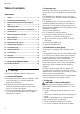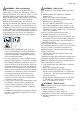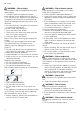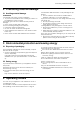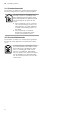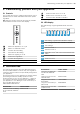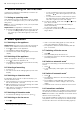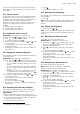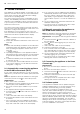Installation Instruction
Table Of Contents
- Ceiling-mounted ventilation system
- en
- Table of contents
- 1 Safety
- 2 Preventing material damage
- 3 Environmental protection and saving energy
- 4 Operating modes
- 5 Familiarising yourself with your appliance
- 6 Accessories
- 7 Before using for the first time
- 8 Basic operation
- 8.1 Switching on the appliance
- 8.2 Switching off the appliance
- 8.3 Selecting a fan setting
- 8.4 Switching on intensive mode
- 8.5 Switching off intensive mode
- 8.6 Switching on the fan run-on
- 8.7 Switching off the fan run-on
- 8.8 Switch on automatic mode
- 8.9 Switch off automatic mode
- 8.10 Intermittent ventilation
- 8.11 Sensor control
- 8.12 Setting the sensor control
- 8.13 Setting the saturation indicator
- 8.14 Resetting the saturation indicator
- 8.15 Switching on the lighting
- 8.16 Setting the brightness
- 8.17 Switching on the button tone
- 8.18 Switching the button tone off
- 9 Home Connect
- 10 Hob-based hood control
- 11 Cleaning and servicing
- 12 Troubleshooting
- 13 Customer Service
- 14 Accessories
- 15 Disposal
- 16 Declaration of Conformity
- 17 Installation instructions
en HomeConnect
10
9 HomeConnect
This appliance is network-capable. Connecting your ap-
pliance to a mobile device lets you control its functions
via the HomeConnect app, adjust its basic settings
and monitor its operating status.
The HomeConnect services are not available in every
country. The availability of the HomeConnect function
depends on the availability of HomeConnect services
in your country. You can find information about this at:
www.home-connect.com.
The HomeConnect app guides you through the entire
login process. Follow the instructions in the HomeCon-
nect app to configure the settings.
If the appliance is not connected to your home net-
work, it functions as an appliance with no network con-
nection and can still be operated via the display.
Tips
¡ Please consult the documents supplied by
HomeConnect.
¡ Please also follow the instructions in the HomeCon-
nect app.
Notes
¡ Please note the safety precautions in this instruction
manual and make sure that they are also observed
when operating the appliance via the HomeCon-
nect app.
→"Safety", Page2
¡ Operating the appliance on the appliance itself al-
ways takes priority. During this time it is not possible
to operate the appliance using the HomeConnect
app.
¡ In networked standby mode, the appliance requires
a maximum of2W.
¡ If you need your device's MAC address to connect
to your home network, you can find this next to the
rating plate. →Page15
9.1 Automatically connecting the appliance
to the WLAN home network (Wi-Fi)
If your router has a WPS function, you can connect the
appliance to your WLAN home network (Wi-Fi) automat-
ically.
Note:The appliance cannot be switched on during the
connection process. Press to cancel the process.
Requirements
¡ Wi-Fi on the router is activated.
¡ The appliance receives signals from the WLAN home
network (Wi-Fi) at its installation location.
¡ The HomeConnect app is installed on your mobile
device.
¡ The appliance and the light are switched off.
1.
Press and hold the button until LED7 flashes in
the LED display.
2.
Press .
a LED1 and LED7 flash in the LED display.
3.
Press the WPS button on the router within the next
2minutes.
a If the connection has been established, the appli-
ance automatically connects to the HomeConnect
app. LED3 and LED7 flash in the LED display.
4.
If no connection can be established, the appliance
automatically switches to the manual connection to
the home network, LED2 and LED7 flash in the
LED display. Log the appliance manually into the
home network or press in order to restart the lo-
gin.
5.
On your mobile device, follow the instructions for
automatic network login.
a The login process is complete when LED7 stops
flashing and remains continuously lit.
9.2 Manually connecting the appliance to
the WLAN home network (Wi-Fi)
Note:The appliance cannot be switched on during the
connection process. Press to cancel the process.
Requirement:The appliance and the light are switched
off.
1.
Press and hold the button until LED7 flashes in
the LED display.
2.
Press twice to start logging into your home net-
work manually.
a LED2 and LED7 flash in the LED display.
3.
Follow the instructions in the app.
a If the connection has been established, the appli-
ance automatically connects to the HomeConnect
app. LED3 and LED7 light up in the LED display.
4.
On your mobile device, follow the instructions for
manually logging into your network.
a The login process is complete when LED7 stops
flashing and remains continuously lit.
9.3 Connecting the appliance to the Home
Connect app
Requirements
¡ The HomeConnect app is installed on your mobile
device.
¡ The HomeConnect app is opened.
1.
Press and hold the button until LED3 and LED7
flash in the LED display.
2.
Follow the instructions for the HomeConnect app
on the mobile device.
a The login process is complete when LED7 stops
flashing and remains continuously lit.
9.4 Software update
Your appliance's software can be updated using the
software update function, e.g. for the purposes of op-
timisation, troubleshooting or security updates.
To do this, you must be a registered HomeCon-
nectuser, have installed the app on your mobile device
and be connected to the HomeConnectserver.
As soon as a software update is available, you will be
informed via the HomeConnectapp and will be able to
start the software update via the app. Once the update
has been successfully downloaded, you can start in-
stalling it via the HomeConnectapp if you are in your
local area network. The HomeConnectapp will inform
you once installation is successful.