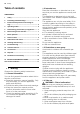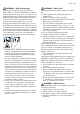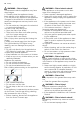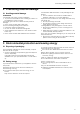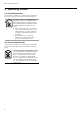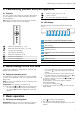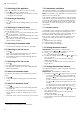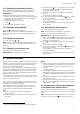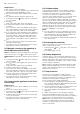Installation Instruction
Table Of Contents
- Ceiling-mounted ventilation system
- en
- Table of contents
- 1 Safety
- 2 Preventing material damage
- 3 Environmental protection and saving energy
- 4 Operating modes
- 5 Familiarising yourself with your appliance
- 6 Before using for the first time
- 7 Basic operation
- 7.1 Switching on the appliance
- 7.2 Switching off the appliance
- 7.3 Selecting a fan setting
- 7.4 Switching on intensive mode
- 7.5 Switching off intensive mode
- 7.6 Switching on the fan run-on
- 7.7 Switching off the fan run-on
- 7.8 Switch on automatic mode
- 7.9 Switch off automatic mode
- 7.10 Intermittent ventilation
- 7.11 Sensor control
- 7.12 Setting the sensor control
- 7.13 Setting the saturation indicator
- 7.14 Resetting the saturation indicator
- 7.15 Switching on the lighting
- 7.16 Setting the brightness
- 7.17 Switching on the button tone
- 7.18 Switching the button tone off
- 8 Home Connect
- 9 Hob-based hood control
- 10 Cleaning and servicing
- 10.1 Cleaning products
- 10.2 Cleaning the appliance
- 10.3 Cleaning the stainless steel surfaces
- 10.4 Cleaning controls
- 10.5 Removing the grease filter
- 10.6 Cleaning grease filters in the dishwasher
- 10.7 Cleaning grease filters manually
- 10.8 Fitting grease filters
- 10.9 Replacing the batteries in the remote control
- 11 Troubleshooting
- 12 Customer Service
- 13 Accessories
- 14 Disposal
- 15 Declaration of Conformity
- 16 Installation instructions
- 16.1 Included with the appliance
- 16.2 Safety clearances
- 16.3 Dimensions
- 16.4 Secure installation
- 16.5 Information on the installation situation
- 16.6 Instructions for the exhaust air pipe
- 16.7 General information
- 16.8 Instructions for the electrical connection
- 16.9 Installation
en HomeConnect
10
Requirements
¡ Wi-Fi on the router is activated.
¡ The appliance receives signals from the WLAN home
network (Wi-Fi) at its installation location.
¡ The HomeConnect app is installed on your mobile
device.
¡ The appliance and the light are switched off.
1.
Press and hold the button until LED7 flashes in
the LED display.
2.
Press .
a LED1 and LED7 flash in the LED display.
3.
Press the WPS button on the router within the next
2minutes.
a If the connection has been established, the appli-
ance automatically connects to the HomeConnect
app. LED3 and LED7 flash in the LED display.
4.
If no connection can be established, the appliance
automatically switches to the manual connection to
the home network, LED2 and LED7 flash in the
LED display. Log the appliance manually into the
home network or press in order to restart the lo-
gin.
5.
On your mobile device, follow the instructions for
automatic network login.
a The login process is complete when LED7 stops
flashing and remains continuously lit.
8.2 Manually connecting the appliance to
the WLAN home network (Wi-Fi)
Note:The appliance cannot be switched on during the
connection process. Press to cancel the process.
Requirement:The appliance and the light are switched
off.
1.
Press and hold the button until LED7 flashes in
the LED display.
2.
Press twice to start logging into your home net-
work manually.
a LED2 and LED7 flash in the LED display.
3.
Follow the instructions in the app.
a If the connection has been established, the appli-
ance automatically connects to the HomeConnect
app. LED3 and LED7 light up in the LED display.
4.
On your mobile device, follow the instructions for
manually logging into your network.
a The login process is complete when LED7 stops
flashing and remains continuously lit.
8.3 Connecting the appliance to the Home
Connect app
Requirements
¡ The HomeConnect app is installed on your mobile
device.
¡ The HomeConnect app is opened.
1.
Press and hold the button until LED3 and LED7
flash in the LED display.
2.
Follow the instructions for the HomeConnect app
on the mobile device.
a The login process is complete when LED7 stops
flashing and remains continuously lit.
8.4 Software update
Your appliance's software can be updated using the
software update function, e.g. for the purposes of op-
timisation, troubleshooting or security updates.
To do this, you must be a registered HomeCon-
nectuser, have installed the app on your mobile device
and be connected to the HomeConnectserver.
As soon as a software update is available, you will be
informed via the HomeConnectapp and will be able to
start the software update via the app. Once the update
has been successfully downloaded, you can start in-
stalling it via the HomeConnectapp if you are in your
local area network. The HomeConnectapp will inform
you once installation is successful.
Notes
¡ You can continue to use your appliance as normal
while updates are downloading. Depending on your
personal settings in the app, software updates can
also be set to download automatically.
¡ We recommend that you install security updates as
soon as possible.
8.5 Resetting the connection
Saved connections to the home network and to
HomeConnect can be reset.
▶
Press and hold and until LED7 goes out in the
LED display.
a An audible signal sounds.
8.6 Remote diagnostics
Customer Service can use Remote Diagnostics to ac-
cess your appliance if you contact them, have your ap-
pliance connected to the HomeConnect server and if
Remote Diagnostics is available in the country in which
you are using the appliance.
Tip:For further information and details about the avail-
ability of Remote Diagnostics in your country, please
visit the service/support section of your local website:
www.home-connect.com
8.7 Data protection
Please see the information on data protection.
The first time your appliance is registered on a home
network connected to the Internet, your appliance will
transmit the following types of data to the
HomeConnect server (initial registration):
¡ Unique appliance identification (consisting of appli-
ance codes as well as the MAC address of the Wi-Fi
communication module installed).
¡ Security certificate of the Wi-Fi communication mod-
ule (to ensure a secure data connection).
¡ The current software and hardware version of your
appliance.
¡ Status of any previous reset to factory settings.
This initial registration prepares the HomeConnect
functions for use and is only required when you want to
use the HomeConnect functions for the first time.
Note:Please note that the HomeConnect functions
can only be utilised with the HomeConnect app. In-
formation on data protection can be retrieved in the
HomeConnect app.