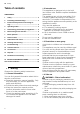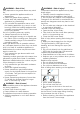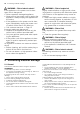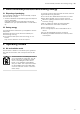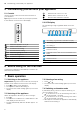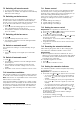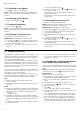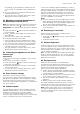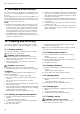Installation Instruction
Table Of Contents
- Ceiling-mounted ventilation system
- en
- Table of contents
- 1 Safety
- 2 Preventing material damage
- 3 Environmental protection and saving energy
- 4 Operating modes
- 5 Familiarising yourself with your appliance
- 6 Before using for the first time
- 7 Basic operation
- 7.1 Switching on the appliance
- 7.2 Switching off the appliance
- 7.3 Selecting a fan setting
- 7.4 Switching on intensive mode
- 7.5 Switching off intensive mode
- 7.6 Switching on the fan run-on
- 7.7 Switching off the fan run-on
- 7.8 Switch on automatic mode
- 7.9 Switch off automatic mode
- 7.10 Intermittent ventilation
- 7.11 Sensor control
- 7.12 Setting the sensor control
- 7.13 Resetting the saturation indicator
- 7.14 Setting the saturation indicator
- 7.15 Switching on the lighting
- 7.16 Switching off the lighting
- 7.17 Setting the brightness
- 7.18 Switching on the button tone
- 7.19 Switching the button tone off
- 8 Home Connect
- 8.1 Automatically connecting the appliance to the WLAN home network (Wi-Fi)
- 8.2 Manually connecting the appliance to the WLAN home network (Wi-Fi)
- 8.3 Connecting the appliance to the Home Connect app
- 8.4 Home Connect settings
- 8.5 Software update
- 8.6 Resetting the connection
- 8.7 Remote diagnostics
- 8.8 Data protection
- 9 Hob-based hood control
- 10 Cleaning and servicing
- 10.1 Cleaning products
- 10.2 Cleaning the stainless steel surfaces
- 10.3 Cleaning painted surfaces
- 10.4 Cleaning aluminium
- 10.5 Cleaning plastic
- 10.6 Cleaning glass
- 10.7 Cleaning controls
- 10.8 Removing the grease filter
- 10.9 Cleaning grease filters in the dishwasher
- 10.10 Cleaning grease filters manually
- 10.11 Fitting grease filters
- 10.12 Odour filter for recirculating air mode
- 10.13 Replacing the batteries in the remote control
- 11 Troubleshooting
- 12 Customer Service
- 13 Accessories
- 14 Disposal
- 15 Declaration of Conformity
- 16 Installation instructions
en HomeConnect
8
7.15 Switching on the lighting
▶
Press to switch on the lighting.
Note:Colour temperature settings are available in the
HomeConnect app provided the appliance has this
function.
7.16 Switching off the lighting
▶
Switch off the lighting with .
7.17 Setting the brightness
▶
Press and hold or .
Note:Colour temperature settings are available in the
HomeConnect app provided the appliance has this
function.
7.18 Switching on the button tone
The button tones can be switched on.
Requirement:The appliance is switched off.
1.
Press and hold and for approx.three seconds.
a In the LED display, the LED for the setting that is
currently selected lights up.
2.
Press or until LED1 lights up in the LED dis-
play.
To cancel the setting, press .
3.
To save the setting, press and hold and for ap-
prox. threeseconds.
Or wait approx. 10seconds until the setting is
saved automatically.
a A signal tone sounds as soon as the selected set-
ting is saved.
7.19 Switching the button tone off
The button tones can be switched off.
Note:Signal tones for the appliance are always
switched on and cannot be switched off.
Requirement:The appliance is switched off.
1.
Press and hold and for approx.three seconds.
a In the LED display, the LED for the setting that is
currently selected lights up.
2.
Press or until LED2 lights up in the LED dis-
play.
To cancel the setting, press .
3.
To save the setting, press and hold and for ap-
prox. threeseconds.
Or wait approx. 10seconds until the setting is
saved automatically.
a A signal tone sounds as soon as the selected set-
ting is saved.
8 HomeConnect
This appliance is network-capable. Connecting your ap-
pliance to a mobile device lets you control its functions
via the HomeConnect app, adjust its basic settings
and monitor its operating status.
The HomeConnect services are not available in every
country. The availability of the HomeConnect function
depends on the availability of HomeConnect services
in your country. You can find information about this at:
www.home-connect.com.
The HomeConnect app guides you through the entire
login process. Follow the instructions in the HomeCon-
nect app to configure the settings.
If the appliance is not connected to your home net-
work, it functions as an appliance with no network con-
nection and can still be operated via the display.
Tips
¡ Please consult the documents supplied by
HomeConnect.
¡ Please also follow the instructions in the HomeCon-
nect app.
Notes
¡ Please note the safety precautions in this instruction
manual and make sure that they are also observed
when operating the appliance via the HomeCon-
nect app.
→"Safety", Page2
¡ Operating the appliance on the appliance itself al-
ways takes priority. During this time it is not possible
to operate the appliance using the HomeConnect
app.
¡ In networked standby mode, the appliance requires
a maximum of2W.
¡ If you need your device's MAC address to connect
to your home network, you can find this next to the
rating plate. →Page14
8.1 Automatically connecting the appliance
to the WLAN home network (Wi-Fi)
If your router has a WPS function, you can connect the
appliance to your WLAN home network (Wi-Fi) automat-
ically.
Note:The appliance cannot be switched on during the
connection process. Press to cancel the process.
Requirements
¡ Wi-Fi on the router is activated.
¡ The appliance receives signals from the WLAN home
network (Wi-Fi) at its installation location.
¡ The HomeConnect app is installed on your mobile
device.
¡ The appliance and the light are switched off.
1.
Press and hold the button until LED7 flashes in
the LED display.
2.
Press .
a LED1 and LED7 flash in the LED display.
3.
Press the WPS button on the router within the next
2minutes.
a If the connection has been established, the appli-
ance automatically connects to the HomeConnect
app. LED3 and LED7 flash in the LED display.
4.
If no connection can be established, the appliance
automatically switches to the manual connection to
the home network, LED2 and LED7 flash in the