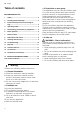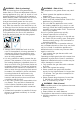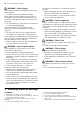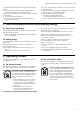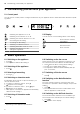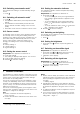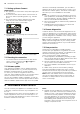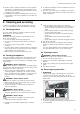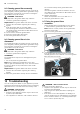Installation Instruction
Table Of Contents
- Extractor hood
- en
- Table of contents
- 1 Safety
- 2 Avoiding material damage
- 3 Environmental protection and saving energy
- 4 Operating modes
- 5 Familiarising yourself with your appliance
- 6 Basic operation
- 6.1 Switching on the appliance
- 6.2 Switching off the appliance
- 6.3 Selecting a fan setting
- 6.4 Switching on intensive mode
- 6.5 Switching off intensive mode
- 6.6 Switching on the fan run-on
- 6.7 Switching off the fan run-on
- 6.8 Switching on the NoiseReduction function
- 6.9 Switching on the AirFresh function
- 6.10 Switching on automatic mode
- 6.11 Switching off automatic mode
- 6.12 Sensor control
- 6.13 Setting the sensor control
- 6.14 Setting the saturation indicator
- 6.15 Switching on the lighting
- 6.16 Setting the brightness
- 6.17 Switching on the audible signal
- 6.18 Switching off the signal tone
- 7 Home Connect
- 8 Hob-based hood control
- 9 Cleaning and servicing
- 10 Troubleshooting
- 11 Disposal
- 12 Customer Service
- 13 Accessories
- 14 Declaration of Conformity
- 15 Installation instructions
- 15.1 Scope of delivery
- 15.2 Safety clearances
- 15.3 Secure installation
- 15.4 General information
- 15.5 Instructions for the electrical connection
- 15.6 Information on the installation situation
- 15.7 Instructions for the exhaust air pipe
- 15.8 Instructions for the air extraction mode
- 15.9 Installation
en Hob-based hood control
8
7.1 Setting up HomeConnect
Requirements
¡ The appliance is connected to the power supply and
is switched on.
¡ You have a mobile device with a current version of
the iOS or Android operating system, e.g. a smart-
phone.
¡ The mobile device and the appliance are within
range of your home network's Wi-Fi signal.
1.
Download the HomeConnect app.
2.
Open the HomeConnect app and scan the follow-
ing QR code.
3.
Follow the instructions in the HomeConnect app.
7.2 Resetting the connection
▶
To reset the saved connections to the WiFi and to
HomeConnect, press and hold and at the
same time until goes out.
7.3 Software update
Your appliance's software can be updated using the
software update function, e.g. for the purposes of op-
timisation, troubleshooting or security updates.
To do this, you must be a registered HomeCon-
nectuser, have installed the app on your mobile device
and be connected to the HomeConnectserver.
As soon as a software update is available, you will be
informed via the HomeConnectapp and will be able to
start the software update via the app. Once the update
has been successfully downloaded, you can start in-
stalling it via the HomeConnectapp if you are in your
WLAN home network (Wi-Fi). The HomeConnectapp
will inform you once installation is successful.
Notes
¡ You can continue to use your appliance as normal
while updates are downloading. Depending on your
personal settings in the app, software updates can
also be set to download automatically.
¡ We recommend that you install security updates as
soon as possible.
¡ Installation takes a few minutes. You cannot use
your appliance during installation.
7.4 Remote diagnostics
Customer Service can use Remote Diagnostics to ac-
cess your appliance if you contact them, have your ap-
pliance connected to the HomeConnect server and if
Remote Diagnostics is available in the country in which
you are using the appliance.
Tip:For further information and details about the avail-
ability of Remote Diagnostics in your country, please
visit the service/support section of your local website:
www.home-connect.com
7.5 Data protection
Please see the information on data protection.
The first time your appliance is registered on a home
network connected to the Internet, your appliance will
transmit the following types of data to the
HomeConnect server (initial registration):
¡ Unique appliance identification (consisting of appli-
ance codes as well as the MAC address of the Wi-Fi
communication module installed).
¡ Security certificate of the Wi-Fi communication mod-
ule (to ensure a secure data connection).
¡ The current software and hardware version of your
appliance.
¡ Status of any previous reset to factory settings.
This initial registration prepares the HomeConnect
functions for use and is only required when you want to
use the HomeConnect functions for the first time.
Note:Please note that the HomeConnect functions
can only be utilised with the HomeConnect app. In-
formation on data protection can be retrieved in the
HomeConnect app.
8 Hob-based hood control
You can connect your appliance to a suitable hob and,
in this way, control the functions of your appliance via
the hob.
If both appliances are HomeConnect-compatible, con-
nect the appliances in the HomeConnectapp. To do
this, connect the two appliances to HomeConnect and
follow the instructions in the app.
Notes
¡ Regular security updates are provided for your ap-
pliance. If you have connected your extractor hood
directly to a hob , both of these appliances cannot
receive these security updates. To ensure the safe
use of the appliance, we recommend connecting
both appliances to each other via HomeConnect
and installing these updates as soon as they are
provided. A HomeConnect account (which is free of
charge) is required for this.