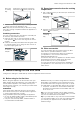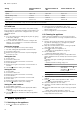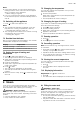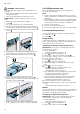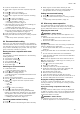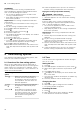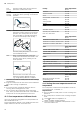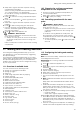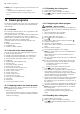Installation instructions
Table Of Contents
- Oven
- en
- Table of contents
- 1 Safety
- 2 Preventing material damage
- 3 Environmental protection and saving energy
- 4 Familiarising yourself with your appliance
- 5 Accessories
- 6 Before using for the first time
- 7 Basic operation
- 7.1 Switching on the appliance
- 7.2 Switching off the appliance
- 7.3 Residual heat indicator
- 7.4 Setting the type of heating and temperature
- 7.5 Changing the temperature
- 7.6 Changing the type of heating
- 7.7 Pausing operation
- 7.8 Cancelling operation
- 7.9 Viewing the current temperature
- 7.10 Displaying information
- 8 Steam
- 9 Time-setting options
- 10 Meat probe
- 11 Baking and roasting assistant
- 12 Steam programs
- 13 Childproof lock
- 14 Rapid heat-up
- 15 Sabbath mode
- 16 Basic settings
- 17 Home Connect
- 18 Cleaning and servicing
- 19 Cleaning functions
- 20 Rails
- 21 Appliance door
- 22 Troubleshooting
- 23 Disposal
- 24 Customer Service
- 25 Declaration of Conformity
- 26 How it works
- 26.1 General cooking tips
- 26.2 Baking tips
- 26.3 Roasting, braising and grilling tips
- 26.4 Cooking frozen products
- 26.5 Cooking ready meals
- 26.6 List of foods
- 26.7 Special cooking methods and other applications
- 26.8 Test dishes
- 27 Installation instructions
- 27.1 General installation instructions
- 27.2 Appliance dimensions
- 27.3 Installation below a worktop
- 27.4 Installation underneath a hob
- 27.5 Installation in a tall unit
- 27.6 Installing two appliances on top of each other
- 27.7 Corner installation
- 27.8 Electrical connection
- 27.9 Installing the appliance
- 27.10 Removing the appliance
Baking and roasting assistant en
19
4.
Swipe left or right to select the required cooking
compartment temperature.
Set the cooking compartment temperature at least
10°C higher than the core temperature.
Do not set the cooking compartment temperature to
higher than 250°C.
5.
Press to save the cooking compartment temper-
ature.
6.
Press "Core temperature" on the right in the bot-
tom row.
7.
Swipe left or right to select the required core tem-
perature.
8.
Press to start cooking using the meat probe.
a Once the required core temperature has been
reached, an audible signal will sound and the appli-
ance will stop heating.
9.
Press to switch the appliance off.
10.
WARNING‒Risk of burns!
The cooking compartment, accessories and meat
probe become very hot.
▶ Always use oven gloves to remove hot accessor-
ies and the meat probe from the cooking com-
partment.
Pull the meat probe out of the socket in the cooking
compartment.
10.5 Changing the cooking compartment
temperature or core temperature
1.
Press the cooking compartment temperature or
core temperature twice.
2.
Swipe left or right to change the temperature.
3.
Press to save your setting.
10.6 Cancelling operation with the meat
probe
▶
WARNING‒Risk of burns!
The cooking compartment, accessories and meat
probe become very hot.
▶ Always use oven gloves to remove hot accessor-
ies and the meat probe from the cooking com-
partment.
To continue cooking without the meat probe, pull
the meat probe out of the socket in the cooking
compartment and out of the food, and then press
to resume operation.
‒ To cancel operation, press to switch the appli-
ance off.
11 Baking and roasting assistant
The baking and roasting assistant helps you to use
your appliance to cook various dishes by suggesting
the optimal settings.
The baking and roasting assistant helps you to make
classic cakes, bread and roasts. The appliance selects
the optimal heating function for you. The default tem-
perature and cooking time can be changed according
to your requirements.
11.1 Overview of available foods
You can choose from the following foods:
¡ Sponge in a springform tin/loaf tin
¡ Sponge (6 eggs)
¡ Swiss roll
¡ Yeast dough tray bakes with dry topping
¡ Plaited ring/loaf
¡ Small baked puff-pastry items
¡ Muffins, on one level
¡ White bread in a loaf tin
¡ Part-baked bread rolls/baguettes
¡ Pizza, frozen, thin base, x 1
¡ Chips, frozen, on one level
¡ Potato gratin, made from raw potatoes
¡ Baked potatoes
¡ Lasagne, fresh
¡ Joint of pork, marbled, without rind
¡ Meat loaf (1kg)
¡ Sirloin, medium, 1.5kg
¡ Beef pot roast
¡ Leg of lamb, boned
¡ Chicken, whole
¡ Chicken legs
¡ Goose, whole (3-4kg)
11.2 Configuring the baking and roasting
assistant
Note:Use fresh and, ideally, chilled food. Use frozen
food straight from the freezer.
Requirement:The cooking compartment must have
cooled down.
1.
Press to switch the appliance on.
2.
Press .
3.
Swipe left or right to select "Baking and roasting
assistant" .
4.
Press the bottom row.
5.
Tap the required category.
6.
Swipe left or right to select the required food.
7.
Press the required food.
a The recommended settings will appear on the dis-
play.
8.
Note:Additional information cannot be selected for
all foods.
Swipe left to view the additional information about
the food.
a Additional information will appear, for example re-
garding which shelf position, accessories or cook-
ware you should use or when you should turn or stir
your food or add liquid.
9.
To adjust the recommended settings, press "Adjust".
‒ Press the setting.
‒ Swipe left or right to adjust the setting.
10.
Press to start the baking and roasting assistant.
a Some food needs to be turned or stirred. An audible
signal will sound and a notification will appear on
the display to let you know when it is time to turn or
stir your food.
a Once the cooking time has elapsed, an audible sig-
nal will sound and the appliance will stop heating.