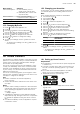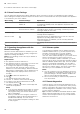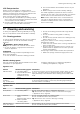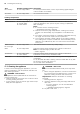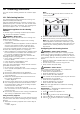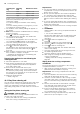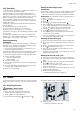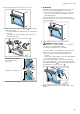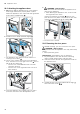Assembly & Installation Instructions
Table Of Contents
- Oven
- en
- Table of contents
- 1 Safety
- 2 Preventing material damage
- 3 Environmental protection and saving energy
- 4 Familiarising yourself with your appliance
- 5 Accessories
- 6 Before using for the first time
- 7 Basic operation
- 7.1 Switching on the appliance
- 7.2 Switching off the appliance
- 7.3 Residual heat indicator
- 7.4 Setting the type of heating and temperature
- 7.5 Changing the temperature
- 7.6 Changing the type of heating
- 7.7 Pausing operation
- 7.8 Cancelling operation
- 7.9 Viewing the current temperature
- 7.10 Displaying information
- 8 Steam
- 9 Time-setting options
- 10 Baking and roasting assistant
- 11 Steam programs
- 12 Childproof lock
- 13 Rapid heat-up
- 14 Sabbath mode
- 15 Basic settings
- 16 Home Connect
- 17 Cleaning and servicing
- 18 Cleaning functions
- 19 Rails
- 20 Appliance door
- 21 Troubleshooting
- 22 Disposal
- 23 Customer Service
- 24 Declaration of Conformity
- 25 How it works
- 25.1 General cooking tips
- 25.2 Baking tips
- 25.3 Roasting, braising and grilling tips
- 25.4 Cooking frozen products
- 25.5 Cooking ready meals
- 25.6 List of foods
- 25.7 Special cooking methods and other applications
- 25.8 Test dishes
- 26 Installation instructions
- 26.1 General installation instructions
- 26.2 Appliance dimensions
- 26.3 Installation below a worktop
- 26.4 Installation underneath a hob
- 26.5 Installation in a tall unit
- 26.6 Installing two appliances on top of each other
- 26.7 Corner installation
- 26.8 Electrical connection
- 26.9 Installing the appliance
- 26.10 Removing the appliance
HomeConnect en
21
Basic setting Selection
Pull-out rail system
1
¡ Not retrofitted (rack or
single set of pull-out rails)
¡ Retrofitted (two or three sets
of pull-out rails)
Home Connect HomeConnect Settings
→"HomeConnect ", Page21
Factory settings Restore
1
Depending on the appliance specifications
15.2 Changing MyProfile
1.
Press to switch the appliance on.
2.
Press .
3.
Use the or button to select "MyProfile" .
4.
Use the button to navigate to the next row.
5.
Use the or button to select a setting.
6.
Use the button to navigate to the next row.
7.
Use the or button to change the setting.
8.
Press .
9.
To save your settings, use the button to select
"Save".
‒ To discard your settings, use the button to se-
lect "Discard".
15.3 Changing your favourites
In Favourites, you can set the heating functions that
you want to appear in the heating functions menu.
Note:
Some heating functions cannot be deactivated:
¡ CircoTherm hot air
¡ Circo-roasting
¡ Full-surface grill
1.
Press to switch the appliance on.
2.
Press .
3.
Use the or button to select "MyProfile" .
4.
Use the button to navigate to the next row.
5.
Use the or button to select "Favourites".
6.
Use the button to select "Set favourites".
7.
Use the or button to select the required heating
function.
8.
Use the button to navigate to the next row.
9.
Use the or button to select a setting.
Setting Display in the heating func-
tions menu?
Activated Yes
Deactivated No
10.
Press .
11.
To save your settings, use the button to select
"Save".
‒ To discard your settings, use the button to se-
lect "Discard".
16 HomeConnect
This appliance is network-capable. Connecting your ap-
pliance to a mobile device lets you control its functions
via the HomeConnect app, adjust its basic settings
and monitor its operating status.
The HomeConnect services are not available in every
country. The availability of the HomeConnect function
depends on the availability of HomeConnect services
in your country. You can find information about this at:
www.home-connect.com.
The HomeConnect app guides you through the entire
login process. Follow the instructions in the HomeCon-
nect app to configure the settings.
Tips
¡ Please consult the documents supplied by
HomeConnect.
¡ Please also follow the instructions in the HomeCon-
nect app.
Notes
¡ Please note the safety precautions in this instruction
manual and make sure that they are also observed
when operating the appliance via the HomeCon-
nect app.
→"Safety", Page2
¡ Operating the appliance on the appliance itself al-
ways takes priority. During this time it is not possible
to operate the appliance using the HomeConnect
app.
¡ In networked standby mode, the appliance requires
a maximum of2W.
16.1 Setting up HomeConnect
Requirements
¡ The appliance is connected to the power supply and
is switched on.
¡ You have a mobile device with a current version of
the iOS or Android operating system, e.g. a smart-
phone.
¡ The mobile device and the appliance are within
range of your home network's Wi-Fi signal.
1.
Download the HomeConnect app.
2.
Open the HomeConnect app and scan the follow-
ing QR code.