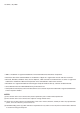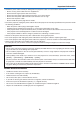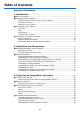Portable Projector NP610/NP510/NP410/NP405/ NP310/NP305/NP510W/NP410W NP610S/NP510WS User’s Manual NP610/NP510/NP410/NP405/NP310/NP305/NP510W/NP410W The projector’s model name indicated on the projector’s label is NP610, NP510, NP410, NP405, NP310, NP305, NP510W, NP410W, NP610S, NP510WS, NP610G, NP510G, NP410G, NP405G, NP310G, NP305G, NP510WG, NP410WG, NP610SG, and NP510WSG respectively.
1st edition, July 2009 • IBM is a trademark or registered trademark of International Business Machines Corporation. • Macintosh, Mac OS X and PowerBook are trademarks of Apple Inc. registered in the U.S. and other countries. • Microsoft, Windows, Windows Vista, Internet Explorer, .NET Framework and PowerPoint are either a registered trademark or trademark of Microsoft Corporation in the United States and/or other countries.
Important Information Safety Cautions Precautions Please read this manual carefully before using your NEC NP610, NP510, NP410, NP405, NP310, NP305, NP510W, NP410W, NP610S, and NP510WS projector and keep the manual handy for future reference. CAUTION To turn off main power, be sure to remove the plug from power outlet. The power outlet socket should be installed as near to the equipment as possible, and should be easily accessible. CAUTION TO PREVENT SHOCK, DO NOT OPEN THE CABINET.
Important Information WARNING TO CALIFORNIA RESIDENTS: Handling the cables supplied with this product will expose you to lead, a chemical known to the State of California to cause birth defects or other reproductive harm. WASH HANDS AFTER HANDLING. RF Interference (for USA only) WARNING The Federal Communications Commission does not allow any modifications or changes to the unit EXCEPT those specified by NEC Display Solutions of America, Inc. in this manual.
Important Information WARNING • Do not cover the lens with the lens cap or equivalent while the projector is on. Doing so can lead to melting of the cap due to the heat emitted from the light output. • Do not place any objects, which are easily affected by heat, in front of the projector lens. Doing so could lead to the object melting from the heat that is emitted from the light output.
Important Information • Handle the power cable carefully. A damaged or frayed power cable can cause electric shock or fire. - Do not use any power cables than the supplied one. - Do not bend or tug the power cable excessively. - Do not place the power cable under the projector, or any heavy object. - Do not cover the power cable with other soft materials such as rugs. - Do not heat the power cable. - Do not handle the power plug with wet hands.
Important Information Note for US Residents The lamp in this product contains mercury. Please dispose according to Local, State or Federal Laws. Lamp Replacement • To replace the lamp, follow all instructions provided on page 84. • Be sure to replace the lamp when the message [THE LAMP HAS REACHED THE END OF ITS USABLE LIFE. PLEASE REPLACE THE LAMP.] appears.
Table of Contents Important Information. ...........................................................................................i 1. Introduction........................................................................................................... 1 1 What’s in the Box?.......................................................................................................... 1 Introduction to the Projector...........................................................................................
Table of Contents Optimizing Computer Signal Automatically.................................................................. 37 Adjusting the Image Using Auto Adjust................................................................... 37 Turning Up or Down Volume......................................................................................... 37 7 Turning off the Projector............................................................................................... 38 After Use.................
1. Introduction 1 What’s in the Box? Make sure your box contains everything listed. If any pieces are missing, contact your dealer. Please save the original box and packing materials if you ever need to ship your projector. Projector Lens cap (24F44681) Lens cap (24FU0691) NP610/NP510/NP410/ NP405/NP310/NP305/ NP510W/NP410W Soft case (24BS7582) NP610S/NP510WS NP610/NP510/NP410/ NP310/NP510W/ NP410W The NP405, NP305, NP610S, and NP510WS do not come with a soft case.
1. Introduction Introduction to the Projector This section introduces you to your new projector and describes the features and controls. Congratulations on Your Purchase of the Projector This projector is one of the very best projectors available today. The projector enables you to project precise images up to 300 inches (110 inches on NP610S; 104 inches on NP510WS) across (measured diagonally) from your PC or Macintosh computer (desktop or notebook), VCR, DVD player, or document camera.
1. Introduction • A variety of input ports and a comprehensive array of system control interfaces This projector supports input signals on the following ports: DVI-I connector (DVI-I 29 Pin) with HDCP compatible, 15pin D-Sub, composite and S-video. • AUTO POWER ON and AUTO POWER OFF features The AUTO POWER ON(AC), AUTO POWER ON(COMP1), AUTO POWER OFF, and OFF TIMER features eliminate the need to always use the POWER button on the remote control or projector cabinet.
1. Introduction Comparative Table of Main Features The main features vary depending on the model as follows.
1. Introduction Part Names of the Projector Front/Top NP610/NP510/NP410/NP405/NP310/NP305/NP510W/NP410W Controls (→ page 7) Zoom Lever (→ page 32) Security chain opening Attach an anti-theft device. The security chain opening accepts security wires or chains up to 0.18 inch/ 4.6 mm in diameter.
1. Introduction Rear Lamp Cover (→ page 85) Monaural Speaker (7W) Ventilation (inlet) / Filter Cover (→ page 81) Ventilation (outlet) Heated air is exhausted from here. Terminal Panel (→ page 8) Spacer (black rubber) To fine-adjust the height of the rear foot, remove the spacer and rotate the rear foot to the desired height. Rear Foot (→ page 31) AC Input Connect the supplied power cable’s two-pin plug here, and plug the other end into an active wall outlet.
1. Introduction Top Features 7 8 9 10 LAMP STATUS 12 1. SOURCE AUTO ADJ. 5 6 (POWER) Button (→ page 27, 38) 2. POWER Indicator (→ page 26, 38, 87) 3. STATUS Indicator (→ page 87) 4. LAMP Indicator (→ page 84, 87) 5. SOURCE Button (→ page 29) 6. AUTO ADJ. Button (→ page 37) 7. MENU Button (→ page 56) 8. / Volume Buttons / Keystone Buttons (→ page 34, 37) 9. ENTER Button (→ page 56) 10.
1. Introduction Terminal Panel Features NP610/NP510/NP410/NP310/NP510W/NP410W/NP610S/NP510WS 6 3 8 2 1 3 5 4 1 3 5 4 9 7 NP405/NP305 6 3 8 2 7 1. COMPUTER 1 IN/ Component Input Connector (Mini D-Sub 15 Pin) (→ page 17, 20, 22) 2. COMPUTER 2 (DVI-I) IN Connector (29 Pin) (HDCP compatible) (→ page 19, 20) (NP610/NP510/NP410/NP310/NP510W/NP410W/ NP610S/NP510WS) COMPUTER 2 IN / Component Input Connector (Mini D-Sub 15 Pin) (→ page 17, 20, 22) (NP405/NP305) 3.
1. Introduction Part Names of the Remote Control 1 OFF 3 ON 2 POWER MAGNIFY AV-MUTE PAGE UP 4 6 DOWN 7 MENU 9 ENTER 11 13 14 19 17 5 8 EXIT L-CLICK R-CLICK MOUSE VIDEO COMPUTER COMPUTER AUTO ADJ. 1 S-VIDEO ECO MODE 2 VOLUME ASPECT HELP PICTURE FREEZE 10 12 16 15 18 21 22 20 12. MOUSE R-CLICK Button* (→ page 46, 47) 1. Infrared Transmitter (→ page 10) 13. VIDEO Button (→ page 29) 2. POWER ON Button (→ page 27) 14. S-VIDEO Button (→ page 29) 3.
1. Introduction Battery Installation 1 Press firmly and slide the battery cover off. 2 Install new batteries (AAA). Ensure that you have the batteries’ polarity (+/−) aligned correctly. 3 Slip the cover back over the batteries until it snaps into place. Do not mix different types of batteries or new and old batteries. Remote Control Precautions • • • • • • • • Handle the remote control carefully. If the remote control gets wet, wipe it dry immediately. Avoid excessive heat and humidity.
2. Installation and Connections This section describes how to set up your projector and how to connect video and audio sources. Your projector is simple to set up and use. But before you get started, you must first: z Set up a screen and the projector. x Connect your computer or video equipment to the projector. (→ page 17, 19, 20, 21, 22, 23, 24) c Connect the supplied power cable. (→ page 25) NOTE: Ensure that the power cable and any other cables are disconnected before moving the projector.
2. Installation and Connections [NP510W/NP410W] The further your projector is from the screen or wall, the larger the image. The minimum size the image can be is approximately 21" (0.53 m) measured diagonally when the projector is roughly 31 inches (0.8 m) from the wall or screen. The largest the image can be is 300" (7.6 m) when the projector is about 431 inches (11.0 m) from the wall or screen. Screen Size (Unit: cm/inch) 646.2(W)�403.9(H) / 254(W)�159(H) 30 516.9(W)�323.1(H) / 204(W)�127(H) 430.
2. Installation and Connections [NP610S] The further your projector is from the screen or wall, the larger the image. The minimum size the image can be is approximately 60" (1.52 m) measured diagonally when the projector is roughly 35 inches (0.9 m) from the wall or screen. The largest the image can be is 110" (2.8 m) when the projector is about 66 inches (1.7 m) from the wall or screen. Screen Size (Unit: cm/inch) 223.5(W)�167.6(H)/88(W)�66(H) 11 Screen Size 0" 203.2(W)�152.
2. Installation and Connections [NP510WS] The further your projector is from the screen or wall, the larger the image. The minimum size the image can be is approximately 57" (1.45 m) measured diagonally when the projector is roughly 36 inches (0.9 m) from the wall or screen. The largest the image can be is 104" (2.6 m) when the projector is about 66 inches (1.7 m) from the wall or screen. Screen Size (Unit: cm/inch) 224.0(W)�140.0(H)/88(W)�55(H) Screen Size 10 4" 215.4(W)�134.
2. Installation and Connections Throw Distance and Screen Size The following shows the proper relative positions of the projector and screen. Refer to the table to determine the position of installation.
2. Installation and Connections Distance Chart [NP610S/NP510WS] B = Vertical distance between lens center and screen center C = Throw distance D = Vertical distance between lens center and screen bottom (top of screen for ceiling application) α = Throw angle C Screen center B Lens center α D Screen bottom NOTE: The values in the tables are design values and may vary.
2. Installation and Connections Making Connections NOTE: When using with a notebook PC, be sure to connect the projector and notebook PC while the projector is in standby mode and before turning on the power to the notebook PC. In most cases the output signal from the notebook PC is not turned on unless connected to the projector before being powered up. * If the screen goes blank while using your remote control, it may be the result of the computer’s screen-saver or power management software.
2. Installation and Connections • Select the source name for its appropriate input connector after turning on the projector.
2. Installation and Connections When Viewing a DVI Digital Signal (except NP405 and NP305) To project a DVI digital signal, be sure to connect the PC and the projector using a DVI cable (not supplied) before turning on your PC or projector. Turn on the projector first and select Computer 2 (Digital) from the source menu before turning on your PC. Failure to do so may not activate the digital output of the graphics card resulting in no picture being displayed. Should this happen, restart your PC.
2. Installation and Connections Using Two Analog COMPUTER Inputs Simultaneously If you need to use two analog COMPUTER inputs simultaneously, connect a VGA signal cable as shown below.
2. Installation and Connections Connecting an External Monitor AUDIO OUT MONITOR OUT (COMP 1) VGA signal cable (not supplied) VGA signal cable (supplied) AUDIO IN PHONE You can connect a separate, external monitor to your projector to simultaneously view on a monitor the computer analog image you’re projecting. NOTE: • Daisy chain connection is not possible. • When audio equipment is connected, the projector speaker is disabled.
2. Installation and Connections Connecting Your DVD Player with Component Output COMPUTER 1 IN AUDIO IN 15-pin - to - RCA (female) × 3 cable adapter (ADP-CV1E) Audio Equipment Component video RCA × 3 cable (not supplied) AUDIO IN L R DVD player L R Y Cb Cr Audio cable (not supplied) AUDIO OUT Component A component signal will be automatically displayed.
2. Installation and Connections Connecting Your VCR S-VIDEO IN AUDIO IN VIDEO IN S-Video cable (not supplied) Audio cable (not supplied) Video cable (not supplied) Audio equipment VCR L R AUDIO OUT VIDEO S-VIDEO AUDIO IN VIDEO OUT L R Audio cable (not supplied) • Select the source name for its appropriate input connector after turning on the projector.
2. Installation and Connections Connecting to a Network (except NP405 and NP305) The projector comes standard with a LAN port (RJ-45) which provides a LAN connection using a LAN cable. Using a LAN cable allows you to specify the Network Settings and the Alert Mail Settings for the projector over a LAN. To use a LAN connection, you are required to assign an IP address to the projector on the [PROJECTOR NETWORK SETTINGS] screen of the web browser on your computer. For setting, see page 48, 49, 50.
2. Installation and Connections Connecting the Supplied Power Cable Connect the supplied power cable to the projector. First connect the supplied power cable’s two-pin plug to the AC IN of the projector, and then connect the other plug of the supplied power cable in the wall outlet. S U C O F ME NU ENTER EXIT SO UR CE AU TO AD J. LA STA MP TU S To wall outlet ← Make sure that the prongs are fully inserted into both the AC IN and the wall outlet.
3. Projecting an Image (Basic Operation) This section describes how to turn on the projector and to project a picture onto the screen. Turning on the Projector NOTE: • The projector has two power switches: a main power switch and a (POWER) button (POWER ON and OFF on the remote control). • When plugging in or unplugging the supplied power cable, make sure that the main power switch is pushed to the off () position. Failure to do so may cause damage to the projector. 1.
3. Projecting an Image (Basic Operation) 3. Press the (POWER) button on the projector cabinet or the POWER ON button on the remote control for 1 second. LAMP STATUS SOURCE The POWER indicator will turn to green and the projector will become ready to use. OFF AUTO ADJ. ON POWER NOTE: When the projector is turned on, it may take some time before the lamp light becomes bright.
3. Projecting an Image (Basic Operation) Note on Startup screen (Menu Language Select screen) When you first turn on the projector, you will get the Startup menu. This menu gives you the opportunity to select one of the 21 menu languages. To select a menu language, follow these steps: 1. Use the , H, F or E button to select one of the 21 languages from the menu. OFF ON POWER MENU MAGNIFY AV-MUTE PAGE UP DOWN MENU R EX TE IT EN ENTER EXIT OFF ON POWER 2.
3. Projecting an Image (Basic Operation) Selecting a Source Selecting the computer or video source MENU NOTE: Turn on the computer or video source equipment connected to the projector. R EX IT TE EN Selecting from Source List Press and quickly release the SOURCE button on the projector cabinet to display the Source list.
3. Projecting an Image (Basic Operation) Adjusting the Picture Size and Position Use the adjustable tilt foot, the zoom function or the focus ring to adjust the picture size and position. In this chapter drawings and cables are omitted for clarity.
3. Projecting an Image (Basic Operation) Adjust the Tilt Foot 1. Lift the front edge of the projector. 1 CAUTION: Do not try to touch the ventilation outlet during Tilt Foot adjustment as it can become heated while the projector is turned on and after it is turned off. 2 2. Push up and hold the Adjustable Tilt Foot Lever on the front of the projector to extend the adjustable tilt foot. Adjustable Tilt Foot Lever Adjustable Tilt Foot 3. Lower the front of the projector to the desired height. 4.
3. Projecting an Image (Basic Operation) Zoom [NP610/NP510/NP410/NP405/NP310/NP305/NP510W/NP410W] Use the ZOOM lever to adjust the image size on the screen. C FO S U Zoom Lever FOCUS [NP610S/NP510WS] The image size can be adjusted electronically from the menu. To do so, follow the steps below. Adjusting from the menu 1. Press the MENU button. The menu will be displayed. 2. Press the button to select [SETUP] and press the ENTER button. The [GENERAL] tab will be highlighted. 3. Press the button.
3. Projecting an Image (Basic Operation) 4. Use the or button to adjust the image size. 5. After completing adjustment, press the EXIT button three times. The menu will be closed. Focus [NP610/NP510/NP410/NP405/NP310/NP305/NP510W/NP410W] Use the FOCUS ring to obtain the best focus. C FO S U Focus Ring FOCUS [NP610S/NP510WS] Use the FOCUS lever to obtain the best focus.
3. Projecting an Image (Basic Operation) Correcting Keystone Distortion Correcting Keystone Distortion If the screen is tilted vertically, keystone distortion becomes large. Proceed with the following steps to correct keystone distortion NOTE: • The Keystone correction can cause an image to be slightly blurred because the correction is made electronically. • The Keystone correction range can be made narrower, depending on a signal or its aspect ratio selection. Adjusting with buttons on the cabinet 1.
3. Projecting an Image (Basic Operation) Adjusting from the menu 1. Press the MENU button. The menu will be displayed. 2. Press the button to select [SETUP] and press the ENTER button. The [GENERAL] screen will be displayed. 3. Press the button to select [KEYSTONE]. 4. Press the or button. Adjust so that the image is rectangular. 5. After completing adjustment, press the EXIT button three times. The menu will be closed.
3. Projecting an Image (Basic Operation) Adjusting with the Auto Keystone Function The Auto Keystone correction feature will correct the vertical distortion of a projected image on the screen. No special operation required. Just put the projector on a flat surface. TIP: Even when the menu setting for [AUTO KEYSTONE] is turned on, [KEYSTONE] can be adjusted manually. To turn on [AUTO KEYSTONE], proceed the following steps. 1. Press the MENU button The menu will be displayed. 2.
3. Projecting an Image (Basic Operation) Optimizing Computer Signal Automatically Adjusting the Image Using Auto Adjust Optimizing a computer image automatically. Press the AUTO ADJ. button to optimize a computer image automatically. This adjustment may be necessary when you connect your computer for the first time. [Poor picture] MENU L-CLICK R-CLICK VIDEO COMPUTER AUTO ADJ. MOUSE 1 S-VIDEO ECO MODE 2 ASPECT HELP PICTURE FREEZE R TE EX IT EN VOLUME LAMP STATUS SOURCE AUTO ADJ.
3. Projecting an Image (Basic Operation) 7 Turning off the Projector To turn off the projector: MENU OFF PAGE UP R TE EX IT DOWN MENU The [POWER OFF / ARE YOU SURE? / CARBON SAVINGS- SESSION 0.000[g-CO2]] message will appear. LAMP STATUS SOURCE 2. Secondly, press the ENTER button or press the (POWER) or the POWER OFF button again. ON POWER MAGNIFY AV-MUTE EN 1. First, press the (POWER) button on the projector cabinet or the POWER OFF button on the remote control. AUTO ADJ.
3. Projecting an Image (Basic Operation) After Use Preparation: Make sure that the projector is turned off. 1. Unplug the power cable. 2. Disconnect any other cables. 3. Retract adjustable tilt foot if extended. 4. Cover the lens with the lens cap. 5. Put the projector and accessories in the supplied soft case. Place the projector in the soft case with the lens facing upward as shown below. This is to prevent the lens from damage.
4. Convenient Features 1 Turning off the Image and Sound Press the AV-MUTE button to turn off the image and sound for a short period of time. Press again to restore the image and sound. OFF ON POWER MAGNIFY AV-MUTE PAGE UP DOWN NOTE: • Even though the image is turned off, the menu still remains on the screen. • Sound from the AUDIO OUT jack (Stereo mini) can be turned off. MENU ENTER EXIT L-CLICK R-CLICK MOUSE VIDEO COMPUTER AUTO ADJ.
4. Convenient Features 2. Press the button. The area of the magnified image will be moved 3. Press the MAGNIFY (−) button. OFF Each time the MAGNIFY (−) button is pressed, the image is reduced. ON POWER MAGNIFY AV-MUTE PAGE UP DOWN NOTE: • The image will be enlarged or reduced at the center of the screen. • Displaying the menu will cancel the current magnification. MENU ENTER EXIT Changing Eco Mode This feature enables you to select two brightness modes of the lamp: OFF and ON modes.
4. Convenient Features 5 Checking Energy-Saving Effect [CARBON METER] This feature will show energy-saving effect in terms of CO2 emission reduction (kg) when the projector’s [ECO MODE] is set to [ON]. This feature is called as [CARBON METER]. There are two messages: [TOTAL CARBON SAVINGS] and [CARBON SAVINGS-SESSION]. The [TOTAL CARBON SAVINGS] message shows the total amount of CO2 emission reduction from the time of shipment up to now. You can check the information on [USAGE TIME] from [INFO.
4. Convenient Features 6 Preventing the Unauthorized Use of the Projector [SECURITY] A keyword can be set for your projector using the Menu to avoid operation by an unauthorized user. When a keyword is set, turning on the projector will display the Keyword input screen. Unless the correct keyword is entered, the projector cannot project an image. • The [SECURITY] setting cannot be cancelled by using the [RESET] of the menu. To enable the Security function: 1. Press the MENU button.
4. Convenient Features 7. Type in the same combination of buttons and press the ENTER button. The confirmation screen will be displayed. 8. Select [YES] and press the ENTER button. The SECURITY function has been enabled. To turn on the projector when [SECURITY] is enabled: 1. Press and hold the POWER button for about 1 second. The projector will be turned on and display a message to the effect that the projector is locked. 2. Press the MENU button. 3.
4. Convenient Features To disable the SECURITY function: 1. Press the MENU button. The menu will be displayed. 2. Select [SETUP] → [INSTALLATION] → [SECURITY] and press the ENTER button. The OFF/ON menu will be displayed. 3. Select [OFF] and press the ENTER button. The KEYWORD CONFIRMATION screen will be displayed. 4. Type in your keyword and press the ENTER button. When the correct keyword is entered, the SECURITY function will be disabled. NOTE: If you forget your keyword, contact your dealer.
4. Convenient Features 7 Using the Optional Remote Mouse Receiver (NP01MR) The optional remote mouse receiver enables you to operate your computer’s mouse functions from the remote control. It is a great convenience for clicking through your computer-generated presentations. Connecting the remote mouse receiver to your computer If you wish to use the remote mouse function, connect the mouse receiver and computer. The mouse receiver can be connected directly to the computer’s USB port (type A).
4. Convenient Features Operating your computer’s mouse from the remote control You can operate your computer’s mouse from the remote control. PAGE UP/DOWN Button: scrolls the viewing area of the window or to move to the previous or next slide in PowerPoint on your computer. Buttons: moves the mouse cursor on your computer. MOUSE L-CLICK Button: works as the mouse left button. MOUSE R-CLICK Button: works as the mouse right button.
4. Convenient Features 8 Network Setting by Using an HTTP Browser (except NP405 and NP305) Overview Connecting the projector to a network allows the Alert Mail setting (→ page 50) and the projector control from a computer via the network. To perform the projector control from a web browser, you must have an exclusive application installed on your computer. The IP address and subnet mask of the projector can be set on the Network Setting screen of the web browser by using an HTTP server function.
4. Convenient Features Network Settings http:// /index.html DHCP ����������������������������������Enabling this option automatically assigns an IP address to the projector from your DHCP server. Disabling this option allows you to register the IP address or subnet mask number obtained from your network administrator. TIP: You can check the IP address in the menu when [ENABLE] is selected for [DHCP]. To do so, from the menu, select [INFO.] → [WIRED LAN].
4. Convenient Features Alert Mail Setting http:///lanconfig.html This option notifies your computer of an error message via e-mail when using wired LAN. An error message notification will be sent when the projector lamp has reached the end of its usable life or an error occurs in the projector. HOST NAME ���������������������������� Type in the hostname of the network connected to the projector. Up to 60 alphanumeric characters can be used.
4. Convenient Features 9 Using the VGA Signal Cable to Operate the Projector (Virtual Remote) Using the utility software “Virtual Remote Tool” included on the companion NEC Projector CD-ROM, Virtual Remote screen (or toolbar) can be displayed on your computer screen. This will help you perform operations such as projector’s power on or off and signal selection via the VGA signal cable. Virtual Remote screen Toolbar This section provides an outline of preparation for use of Virtual Remote Tool.
4. Convenient Features Install Virtual Remote Tool Preparation: Exit all running programs before installing Virtual Remote Tool. If another program is running, the installation may not be completed. To install Virtual Remote Tool, the Windows user account must have [Administrator] privilege (Windows Vista and Windows 2000) or [Computer Administrator] privilege (Windows XP). 1 Insert the accompanying NEC Projector CD-ROM into your CD-ROM drive. The folders in NEC Projector CD-ROM will be displayed.
4. Convenient Features TIP: Uninstalling Virtual Remote Tool Preparation: Exit Virtual Remote Tool before uninstalling. To uninstall Virtual Remote Tool, the Windows user account must have “Administrator” privilege (Windows Vista and Windows 2000) or “Computer Administrator” privilege (Windows XP). • For Windows Vista 1 Click “Start” and then “Control Panel”. The Control Panel window will be displayed. 2 Click “Uninstall a program” under “Programs” The “Programs and Features” window will be displayed.
4. Convenient Features Step 3: Start Virtual Remote Tool 1 Double-click the shortcut icon on the Windows Desktop. When Virtual Remote Tool starts for the first time, “Easy Setup” window will be displayed. Follow the instructions on the screens When “Easy Setup” is completed, the Virtual Remote Tool screen will be displayed. TIP: • The Virtual Remote Tool screen (or Toolbar) can be displayed without displaying “Easy Setup” window.
4. Convenient Features Exiting Virtual Remote Tool 1 Click the Virtual Remote Tool icon on the Taskbar. The pop-up menu will be displayed. 2 Click “Exit”. The Virtual Remote Tool will be closed. Viewing the help file of Virtual Remote Tool • Displaying the help file using the taskbar 1 Click the Virtual Remote Tool icon on the taskbar when Virtual Remote Tool is running. The pop-up menu will be displayed. 2. Click “Help”. The Help screen will be displayed.
5. Using On-Screen Menu Using the Menus NOTE: The on-screen menu may not be displayed correctly while interlaced motion video image is projected. 1. Press the MENU button on the remote control or the projector cabinet to display the menu. NOTE: The commands such as ENTER, EXIT, , in the bottom show available buttons for your operation. 2. Press the buttons on the remote control or the projector cabinet to display the submenu. 3.
5. Using On-Screen Menu 2 Menu Elements Tab Slide bar Solid triangle Available buttons Source Highlight Radio button High Altitude symbol Thermometer symbol Key Lock symbol Off Timer remaining time Menu windows or dialog boxes typically have the following elements: Highlight �����������������������������Indicates the selected menu or item. Solid triangle ����������������������Indicates further choices are available. A highlighted triangle indicates the item is active.
5. Using On-Screen Menu 3 List of Menu Items Some menu items are not available depending on the input source.
5.
5. Using On-Screen Menu 4 Menu Descriptions & Functions [SOURCE] [NP610/NP510/NP410/NP310/NP510W/NP410W/ NP610S/NP510WS] [NP405/NP305] COMPUTER1 Selects the computer connected to your COMPUTER 1 IN input connector. NOTE: • When the component input signal is connected to the COMPUTER 1 IN connector, select [COMPUTER1]. • The projector will determine if the input signal is RGB or component signal. COMPUTER2 (DIGITAL & ANALOG) Selects the computer connected to your COMPUTER 2 IN (DVI-I) connector.
5. Using On-Screen Menu 5 Menu Descriptions & Functions [ADJUST] [PICTURE] [PRESET] This function allows you to select optimized settings for your projected image. You can adjust neutral tint for yellow, cyan or magenta. There are six factory presets optimized for various types of images. You can also use [DETAIL SETTINGS] to set user adjustable settings to customize each gamma or color. Your settings can be stored in [PRESET 1] to [PRESET 6].
5. Using On-Screen Menu [GENERAL] Storing Your Customized Settings [REFERENCE] This function allows you to store your customized settings in [PRESET 1] to [PRESET 6]. First, select a base preset mode from [REFERENCE], then set [GAMMA CORRECTION] and [COLOR TEMPERATURE]. HIGH-BRIGHT �������� Recommended for use in a brightly lit room. PRESENTATION ����� Recommended for making a presentation using a PowerPoint file. VIDEO �������������������� Recommended for typical TV program viewing.
5. Using On-Screen Menu [HUE] Varies the color level from +/− green to +/− blue. The red level is used as reference. Input signal Computer (RGB DIGITAL) Computer (RGB ANALOG) Component Video, S-Video CONTRAST Yes Yes Yes Yes BRIGHTNESS Yes Yes Yes Yes SHARPNESS Yes Yes Yes Yes COLOR No No Yes* Yes HUE No No Yes* Yes Yes = Adjustable, No = Not adjustable, Yes* = depending on the signal NOTE: The NP405 and NP305 do not support “Computer (RGB DIGITAL)” signal.
5. Using On-Screen Menu [IMAGE OPTIONS] Adjusting Clock and Phase [CLOCK/PHASE] This allows you to manually adjust CLOCK and PHASE. CLOCK ������������������� Use this item to fine tune the computer image or to remove any vertical banding that might appear. This function adjusts the clock frequencies that eliminate the horizontal banding in the image. This adjustment may be necessary when you connect your computer for the first time.
5. Using On-Screen Menu Adjusting Horizontal/Vertical Position [HORIZONTAL/VERTICAL] Adjusts the image location horizontally and vertically. - An image can be distorted during the adjustment of [CLOCK] and [PHASE]. This is not malfunction. - The adjustments for [CLOCK], [PHASE], [HORIZONTAL], and [VERTICAL] will be stored in memory for the current signal. The next time you project the signal with the same resolution, horizontal and vertical frequency, its adjustments will be called up and applied.
5. Using On-Screen Menu Selecting Aspect Ratio [ASPECT RATIO] The term “aspect ratio” refers to the ratio of width to height of a projected image. The projector automatically determines the incoming signal and displays it in its appropriate aspect ratio. • This table shows typical resolutions and aspect ratios that most computers support.
5. Using On-Screen Menu Sample image when the appropriate aspect ratio is automatically determined NP610/NP510/NP410/NP405/NP310/NP305/NP610S [Computer signal] Aspect ratio of incoming signal 4:3 5:4 4:3 Letterbox 16:9 15:9 16:10 Sample image when the appropriate aspect ratio is automatically determined [Video signal] Aspect ratio of incoming signal Sample image when the aspect ratio is automatically determined Squeeze NOTE: To display a squeezed signal properly, select [16:9] or [WIDE ZOOM].
5. Using On-Screen Menu 6 Menu Descriptions & Functions [SETUP] [GENERAL] [NP610/NP510/NP410/NP405/NP310/NP305/NP510W/ NP410W] [NP610S/NP510WS] Using Digital Zoom [DIGITAL ZOOM] (NP610S/NP510WS) This feature allows you to electronically fine adjust the image size on the screen. Use or button to large or reduce the projected image. TIP: To adjust the projected image size roughly, move the projector away or closer to the screen. (→ page 30). To fine adjust the zoom, use the [DIGITAL ZOOM] function.
5. Using On-Screen Menu Using the Wall Color Correction [WALL COLOR] This function allows for quick adaptive color correction in applications where the screen material is not white. NOTE: Selecting [WHITEBOARD] reduces lamp brightness. Setting Eco Mode [ECO MODE] This feature turns on or off the ECO mode. The lamp life can be extended by selecting [ON]. Selecting [ON] also decreases fan noise when compared to [OFF] mode.
5. Using On-Screen Menu Setting Closed Caption [CLOSED CAPTION] This option sets several closed caption modes that allow text to be superimposed on the projected image of Video or S-Video. OFF ������������������������ This exits the closed caption mode. CAPTION 1-4 ��������� Text is superimposed. TEXT 1-4 ���������������� Text is displayed. NOTE: • The closed caption is not available under the following conditions: - when messages or menus are displayed. - when an image is magnified, frozen, or muted.
5. Using On-Screen Menu Turning On / Off Eco Message [ECO MESSAGE] This option turns on or off the following messages when the projector is turned on. The Eco Message prompts the user to save energy. When [OFF] is selected for [ECO MODE], you will get a message to prompt you to select [ON] for [ECO MODE]. When [ON] is selected for [ECO MODE] To close the message, press any one of the buttons. The message will disappear if no button operation is done for 30 seconds.
5. Using On-Screen Menu [INSTALLATION] Selecting Projector Orientation [ORIENTATION] This reorients your image for your type of projection. The options are: desktop front projection, ceiling rear projection, desktop rear projection, and ceiling front projection. DESKTOP FRONT CEILING REAR DESKTOP REAR CEILING FRONT Disabling the Cabinet Buttons [CONTROL PANEL LOCK] This option turns on or off the CONTROL PANEL LOCK function. NOTE: • This CONTROL PANEL LOCK does not affect the remote control functions.
5. Using On-Screen Menu Selecting Communication Speed [COMMUNICATION SPEED] This feature sets the baud rate of the PC Control port (D-Sub 9P). It supports data rates from 4800 to 19200 bps. The default is 19200 bps. Select the appropriate baud rate for your equipment to be connected (depending on the equipment, a lower baud rate may be recommended for long cable runs). NOTE: Your selected communication speed will not be affected even when [RESET] is done from the menu.
5. Using On-Screen Menu [OPTIONS(1)] Setting Auto Adjust [AUTO ADJUST] This feature sets the Auto Adjust mode so that the computer signal can be automatically or manually adjusted for noise and stability. You can automatically make adjustment in two ways: [NORMAL] and [FINE]. OFF ������������������������ The computer signal will not be automatically adjusted. You can manually optimize the computer signal. NORMAL ���������������� Default setting. The computer signal will be automatically adjusted.
5. Using On-Screen Menu Selecting Signal Format [SIGNAL SELECT] [COMPUTER1], [COMPUTER2(ANALOG)], [COMPUTER2 on NP405/NP305] Allows you to choose [COMPUTER1], or [COMPUTER2(ANALOG)] for an RGB source such as a computer, or [COMPONENT] for a component video source such as a DVD player. Normally select [RGB/COMPONENT] and the projector automatically detects a component signal. However there may be some component signals that the projector is unable to detect. If this is the case, select [COMPONENT].
5. Using On-Screen Menu [OPTIONS(2)] Using Off Timer [OFF TIMER] 1. Select your desired time between 30 minutes and 16 hours: OFF, 0:30, 1:00, 2:00, 4:00, 8:00, 12:00, 16:00. 2. Press the ENTER button on the remote control. 3. The remaining time starts counting down. 4. The projector will turn off after the countdown is complete. NOTE: • To cancel the preset time, set [OFF] for the preset time or turn off the power.
5. Using On-Screen Menu Turning On the Projector By Applying Computer Signal [AUTO POWER ON(COMP1)] When the projector is in Standby mode, applying a computer signal from a computer connected to the COMPUTER1 IN input will power on the projector and simultaneously project the computer’s image. This functionality eliminates the need to always use the POWER button on the remote control or the projector cabinet to power on the projector.
5. Using On-Screen Menu 7 Menu Descriptions & Functions [INFO.] Displays the status of the current signal and lamp usage. This item has four pages (three pages on NP405 and NP305). The information included is as follows: TIP: Pressing the HELP button on the remote control will show the [INFO.] menu items. [USAGE TIME] [LAMP LIFE REMAINING] (%)* [LAMP HOURS USED] (H) [FILTER HOURS USED] (H) [TOTAL CARBON SAVINGS] (kg-CO2) * The progress indicator shows the percentage of remaining bulb life.
5.
5. Using On-Screen Menu 8 Menu Descriptions & Functions [RESET] [NP610/NP510/NP410/NP310/NP510W/NP410W/ NP610S/NP510WS] [NP405/NP305] Returning to Factory Default [RESET] The RESET feature allows you to change adjustments and settings to the factory preset for a (all) source (s) except the following: [CURRENT SIGNAL] Resets the adjustments for the current signal to the factory preset levels.
6. Maintenance This section describes the simple maintenance procedures you should follow to clean the filters and replace the lamp. Cleaning or Replacing the Filters The air-filter sponge keeps dust and dirt from getting inside the projector and should be frequently cleaned. If the filter is dirty or clogged, your projector may overheat. NOTE: The message for filter cleaning will be displayed for one minute after the projector is turned on or off.
6. Maintenance 3. Reinstall the new filter cover (2 locations). • Insert the filter cover until you feel click. 4. Clear the filter hours used. To reset the filter usage time, from the menu, select [RESET] → [CLEAR FILTER HOURS]. (→ page 80 for resetting the filter usage time.) NOTE: Do not wash the filter with soap and water. Soap and water will damage the filter membrane. Before replacing the filter, remove dust and dirt from the projector cabinet. Keep out dust and dirt during filter replacement.
6. Maintenance 2 Cleaning the Cabinet and the Lens 1. Turn off the projector before cleaning. 2. Clean the cabinet periodically with a damp cloth. If heavily soiled, use a mild detergent. Never use strong detergents or solvents such as alcohol or thinner. Vacuum the ventilation inlet of the cabinet. Note on Cleaning the Lens (NP610/NP510/NP410/NP405/NP310/NP305/NP510W/NP410W) Use a blower or lens paper to clean the lens, and be careful not to scratch or mar the lens.
6. Maintenance Replacing the Lamp When the lamp reaches the end of its life, the LAMP indicator in the cabinet will blink red. Even though the lamp may still be working, replace the lamp to maintain the optimal projector performance. After replacing the lamp, be sure to clear the lamp hour meter. (→ page 80) CAUTION • DO NOT TOUCH THE LAMP immediately after it has been used. It will be extremely hot. Turn the projector off, turn off the main power switch and then disconnect the power cable.
6. Maintenance 1. Remove the lamp cover. (1) Loosen the lamp cover screw • The lamp cover screw is not removable. (2) Push and slide the lamp cover off. FO FO C C U U S S ME ME NU SO NU SO UR UR CE AU TO AD J. CE AU TO LA MP ST AT US AD J. LA MP ST AT US 2. Remove the lamp housing. (1) Loosen the two screws securing the lamp housing until the phillips screwdriver goes into a freewheeling condition. • The two screws are not removable.
6. Maintenance 3. Install a new lamp housing. (1) Insert a new lamp housing until the lamp housing is plugged into the socket. CAUTION Do not use a lamp other than the NEC replacement lamp NP07LP (NP610/NP510W/NP410W/NP610S/NP510WS)/ NP14LP (NP510/NP410/NP405/NP310/NP305). Order this from your NEC dealer. (2) Push the top center of the lamp housing to secure it. (3) Secure it in place with the two screws. • Be sure to tighten the screws.
7. Appendix Troubleshooting This section helps you resolve problems you may encounter while setting up or using the projector. Indicator Messages Power Indicator Indicator Condition Off Blinking light Steady light Green Projector Condition Note The main power is off – 0.5 sec On, 0.5 sec Off The projector is getting ready to turn on. Wait for a moment. 2.5 sec On, 0.5 sec Off Off Timer is enabled. – Green The projector is turned on.
7. Appendix Common Problems & Solutions (→ “Power/Status/Lamp Indicator” on page 87.) Problem Check These Items Does not turn on or shut down • Check that the power cable is plugged in and that the power button on the projector cabinet or the remote control is on. (→ pages 25, 26, 27) • Ensure that the lamp cover is installed correctly. (→ page 86) • Check to see if the projector has overheated.
7. Appendix If there is no picture, or the picture is not displayed correctly. • Power on process for the projector and the PC. Be sure to connect the projector and notebook PC while the projector is in standby mode and before turning on the power to the notebook PC. In most cases the output signal from the notebook PC is not turned on unless connected to the projector before being powered up. NOTE: You can check the horizontal frequency of the current signal in the projector’s menu under Information.
7. Appendix Specifications This section provides technical information about projector’s performance. Model Number Optical LCD Panel Resolution Lens Lamp Light Output*2*3 Contrast Ratio*3 (full white: full black) Image Size (Diagonal) Projection Distance Projection Angle NP610/NP510/NP410/NP405/NP310/NP305/NP510W/NP410W NP610/NP510/NP410/NP405/NP310/NP305 NP510W/NP410W NP610/NP510: 0.63 inch LCD with Micro Lens Array 0.
7. Appendix Input Current Power Consumption Mechanical Installation Dimensions Weight Environmental Considerations Regulations NP610: 3.8–1.5A NP510W/NP410W: 3.8–1.5A NP510/NP410/NP405/NP310/NP305: 3.2–1.4A NP510WG/NP410WG: 1.8A NP610G: 1.8A NP510G/NP410G/NP310G/NP405G/NP305G: 1.
7. Appendix Model Number Optical LCD Panel Resolution Lens Lamp Light Output*2*3 Contrast Ratio*3 (full white: full black) Image Size (Diagonal) Projection Distance Projection Angle NP610S/NP510WS NP610S NP510WS 0.63 inch LCD with Micro Lens Array (Aspect Ratio 4:3) 1024 × 768 pixels*1 Fixed zoom and manual focus Digital Zoom Ratio= 1.2 F2.3 f= 9.7 mm 230W AC (170W in ECO Mode) 2600 lumens (approx. 70% in ECO Mode) 600:1 0.
7. Appendix Mechanical Installation Orientation Dimensions Weight Environmental Considerations Regulations Desktop/Front, Desktop/Rear, Ceiling/Front, Ceiling/Rear 12.1"(W) × 5.4"(H) × 11.9"(D)/308 mm(W) × 136 mm(H) × 301 mm(D) (not including protrusions) 7.28 lbs/3.
7. Appendix Cabinet Dimensions NP610/NP510/NP410/NP405/NP310/NP305/NP510W/NP410W NP405/NP305 SOURCE AUTO ADJ. STATUS R LAMP EN IT TE EX 263 (10.4") MENU FOCUS Lens center 308 (12.1") 78 (3.1") 76 (3.0") 55.3 (2.2") 108.5 (4.
7. Appendix NP610S/NP510WS SOURCE AUTO ADJ. STATUS R LAMP EN IT TE EX 301.5 (11.9") MENU FOCUS Lens center 308 (12.1") 76 (3") 143.2 (5.6") 78 (3.1") 75.
7. Appendix Pin Assignments of D-Sub COMPUTER Input Connector Mini D-Sub 15 Pin Connector 6 11 12 13 14 15 7 8 9 10 1 2 3 4 5 Signal Level Video signal : 0.7Vp-p (Analog) Sync signal : TTL level Pin No.
7.
7.
7. Appendix Troubleshooting Check List Before contacting your dealer or service personnel, check the following list to be sure repairs are needed also by referring to the “Troubleshooting” section in your user’s manual. This checklist below will help us solve your problem more efficiently. * Print this page and the next page for your check.
7. Appendix In the space below please describe your problem in detail. Information on application and environment where your projector is used Projector Installation environment Model number: Screen size: Serial No.
7. Appendix TravelCare Guide 6) Problems or damage caused by expendable supplies or devices connected to the product other than those designated by NEC. TravelCare - a service for international travelers 7) Problems caused by natural consumption, wear or deterioration of parts under normal usage conditions. This product is eligible for “TravelCare”, NEC’s unique international warranty. Please note that TravelCare coverage differs in part from coverage under the warranty included with the product.
7. Appendix In Asia and Middle East NEC Display Solutions, Ltd. Address: 686-1, Nishioi, Oi-Machi, Ashigarakami-Gun, Kanagawa 258-0017, Japan Telephone: +81 465 85 2369 Fax Line: +81 465 85 2393 Email Address: support_pjweb@gw.necds.nec.co.jp WEB Address: http://www.nec-pj.com Hyosung ITX Co., Ltd. Address: 1st Fl., Ire B/D. #2, 4Ga, Yangpyeng-Dong, Youngdeungpo-Gu, Seoul, Korea 150-967 Telephone: +82 2 2163 4193 Fax Line: +82 2 2163 4196 Email Address: moneybear@hyosung.
7. Appendix P-1/ , Date: / / , TO: NEC or NEC’s Authorized Service Station: FM: (Company & Name with signature) Dear Sir (s), I would like to apply your TravelCare Service Program based on attached registration and qualification sheet and agree with your following conditions, and also the Service fee will be charged to my credit card account, if I don’t return the Loan units within the specified period. I also confirm following information is correct. Regards.
7. Appendix Condition of your TravelCare Service Program 5. Loan Service Charges and Conditions: Upon acceptance of this NEC Projector, Customer agrees to assume liability for this loan unit. Enduser is requested to understand following condition of TravelCare Service Program and complete the necessary information on the application sheet. The current cost of use of this loan unit is US$200 for 12 calendar days.
© NEC Display Solutions, Ltd.